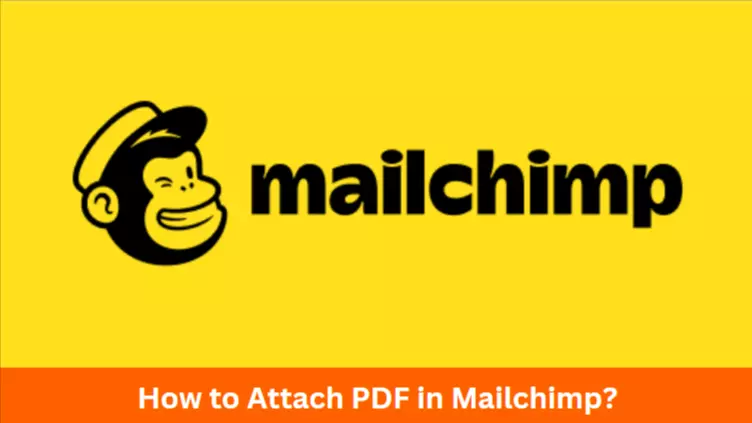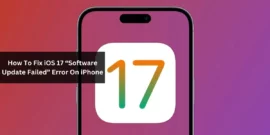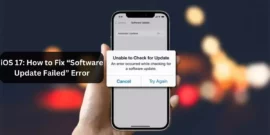Are you also looking for “How to attach PDF in Mailchimp?”
You likely use Mailchimp to send emails to your subscribers if you’re like the majority of people. But did you know you can also include attachments in your Mailchimp emails?
Adding attachments to your Mailchimp campaigns is a fantastic method to provide your subscribers with additional information about the product or service you’re promoting. Mailchimp is an excellent email-sending service. It is easy to use, incredibly economical, and flexible enough to handle the majority of email campaigns. But over the years, the question “How to attach a PDF in Mailchimp?” has recurred often.
Here is a detailed guide on how to accomplish it.
Table of Contents
What is Mailchimp?
Mailchimp is a marketing automation tool built and developed for organizations that communicate with their target markets via email. It is a software that enables email communication with groups of individuals. It accomplishes this by allowing you to send newsletters to individuals who have subscribed to your mailing list.
Mailchimp provides email templates and a drag-and-drop email builder. With all these features, Mailchimp is an intriguing email marketing software for firms just starting.
When it comes to developing email campaigns, managing contact lists, monitoring data, and much more, a platform like Mailchimp’s software is well worth the cost. There may be a number of great Mailchimp alternatives. Still, none possess the unique blend of approachability, feature breadth, and cost-effectiveness that makes Mailchimp so popular among marketers and non-marketers.
How Does Mailchimp Work?
Mailchimp allows you to send an endless number of newsletters to an unlimited number of subscribers, which is advantageous given that email providers such as Gmail, Hotmail, and Yahoo limit the number of people to whom you may send an email once (typically about 20 people). Mailchimp is advantageous since it allows you to send to hundreds of millions of individuals at once, with the only limitation being the number of list subscribers.
How to Attach a PDf in Mailchimp?
Embedding a PDF is one method to make your Mailchimp campaigns more engaging. Due to the fact that Mailchimp attaches files as URLs, the recipient must download the file in order to view the content.
Therefore, ensure that it is the most engaging and straightforward to comprehend, preferably with a classic image connected; if you have a clear understanding of the concept, proceed as follows:
Follow these steps to attach a PDF within a Mailchimp campaign:
Step 1: First and foremost, you must save your material as a PDF form that you intend to attach to your Mailchimp campaign.
Step 2: Select campaigns from the menu on the left.
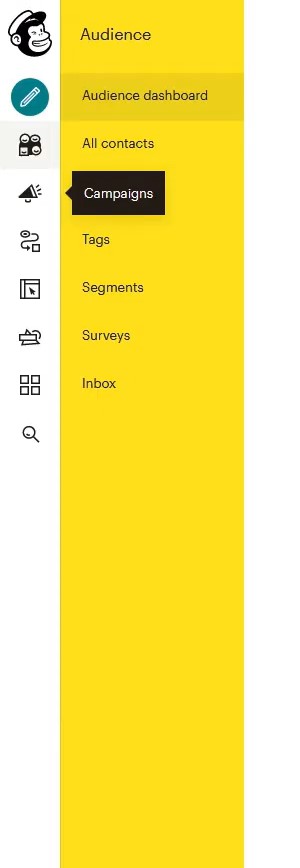
Step 3: By remaining on the “All Campaigns” option, click the “Create Campaign” button on the right.

Step 4: A tab will open up. Choose “Email” from the options on the left.
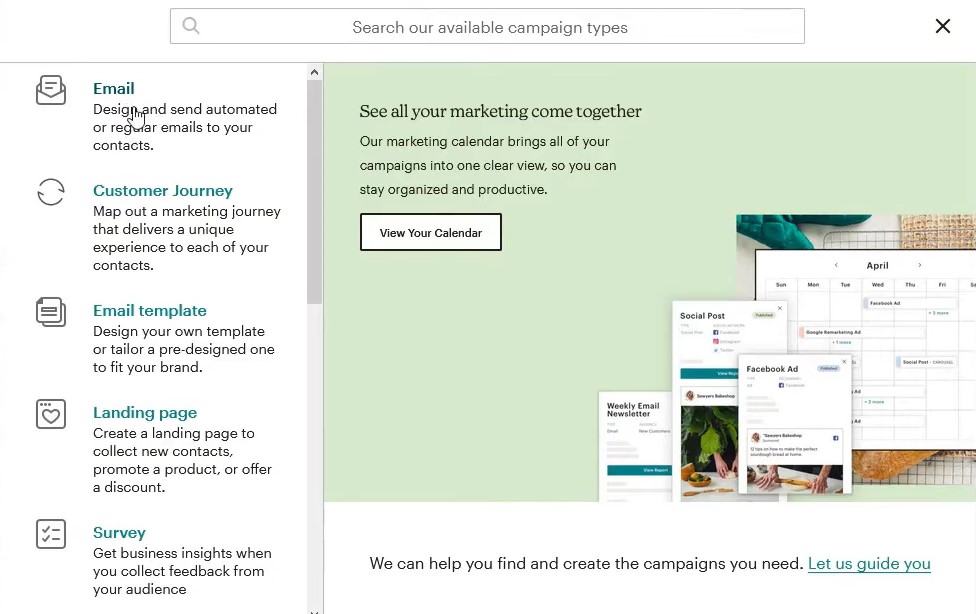
Step 5: On the second open tab, there are four options labeled “Regular, Automated, Plain Text, and A/B Text.” Click on the “Regular” option and give your campaign a name for easy identification.
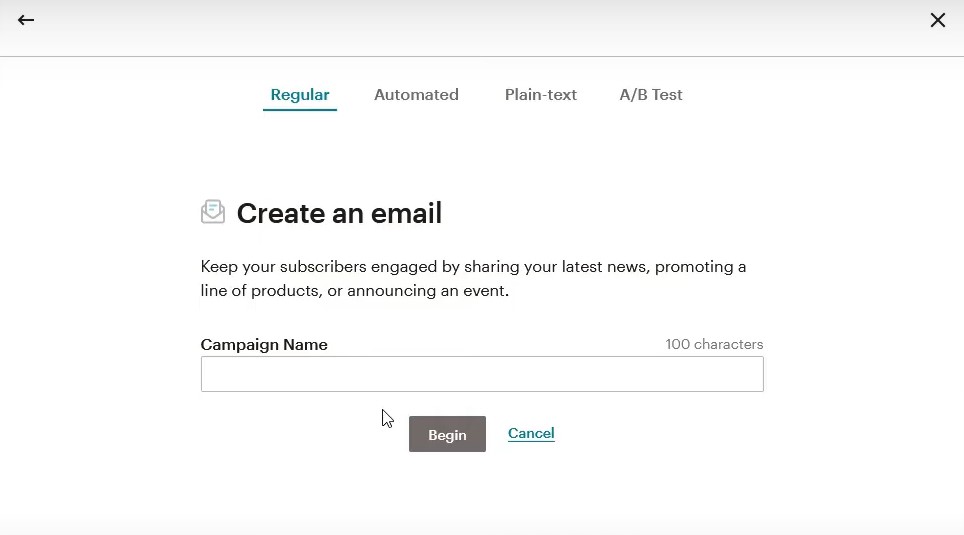
Step 6: Access the Content Manager and navigate the “Content” tab within the Campaign Builder.
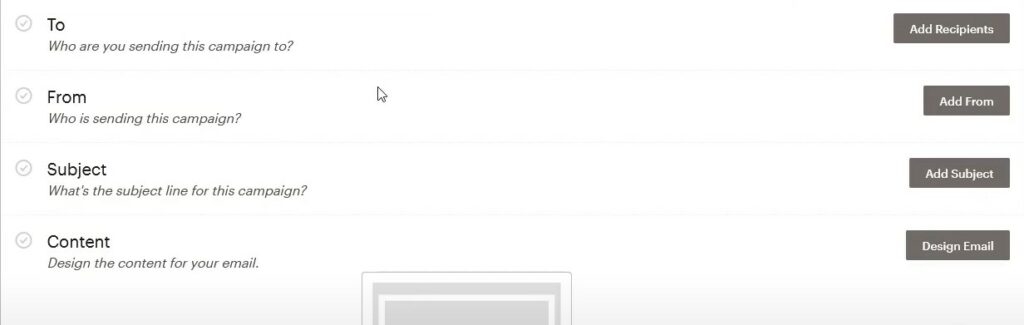
Step 7: Select the most appropriate template for you and your campaign.
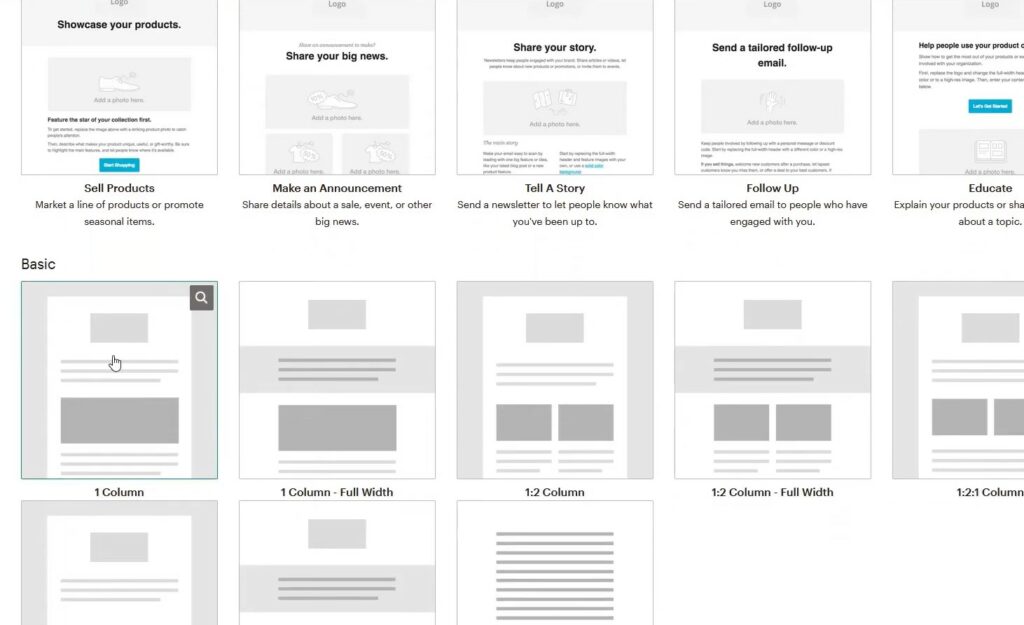
Step 8: In the content box, include either a new or an existing design that is visually appealing and functional. In the text editing window, construct the text or image that will link to your attachment and format it to stand out.
Step 9: On the right side of the page, keep the “Block” option selected. Find “Button” and then add it.
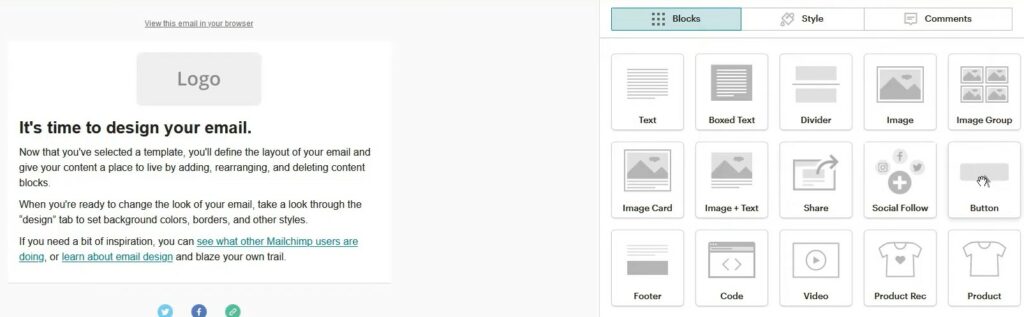
Step 10: Type your desired content, such as “Download Now,” on the button. Additionally, you can personalize your button using the “Style” option.
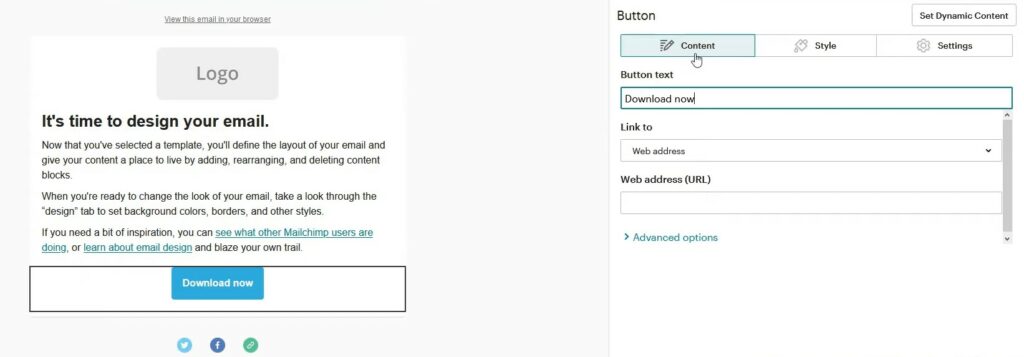
Step 11: Find the file on your computer and then drag it onto your window. This creates an address for your file automatically.
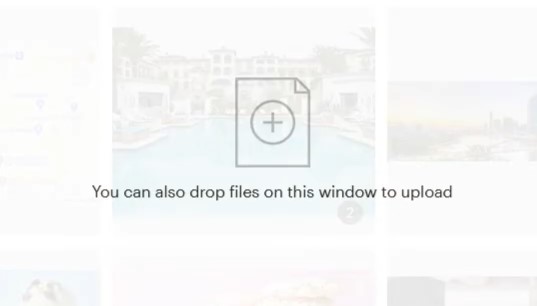
Step 12: Finally, you click “Insert” to get it imported into your campaign.
Now you know how to attach a PDF in Mailchimp. Go on and make your emails more engaging.
Frequently Asked Questions
-
What image format is required for Mailchimp?
To guarantee that picture files display appropriately in various email programs, they must be saved as JPG, GIF, PDF, or PNG formatted files. PSD and AI files cannot be utilized because not all web browsers accept those formats. Instead of CMYK, photos used in marketing campaigns should be saved in RGB format.
-
Why couldn’t I upload a file to Mailchimp?
One of the concerns that could prevent you from uploading files to Mailchimp is that the file may be too huge. If your file takes a long time to upload or doesn’t upload, you may need to compress the files before uploading. You can reduce the file size to 1MB or less using a PDF compressing tool on google.
-
How to Know Who Downloaded the File you Sent?
The “Campaign Report” provides more accurate data regarding the number of recipients who decided to download the attachment you included in a campaign after the campaign has concluded. However, it would be best if you did not wait for this to occur; you can always verify it.
Conclusion
With all of its automation, personalization, and intelligent features, Mailchimp can be a game-changer for a business attempting to employ email marketing.
Now you know how to attach a PDF in Mailchimp, you can start incorporating relevant files into your email communications. This is a superb method to deliver additional information to your subscribers or promote a new product or service.
In addition to PDF, additional file types can also be shared. Remember to keep your attachments straightforward and quick to download so your subscribers can easily access them.
Related Article: