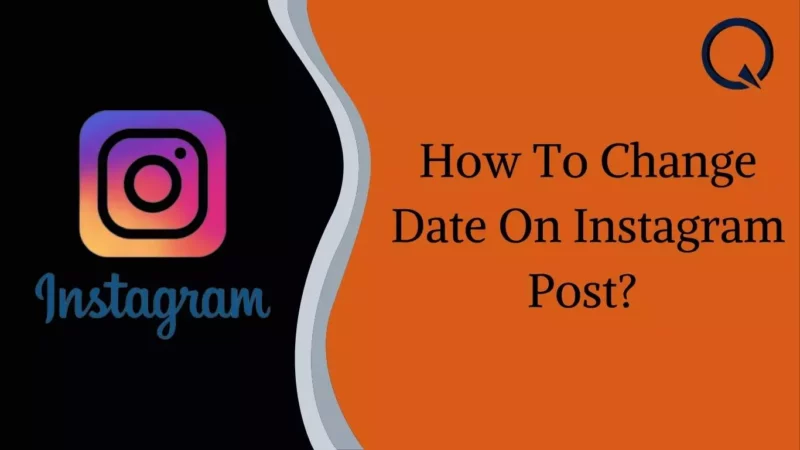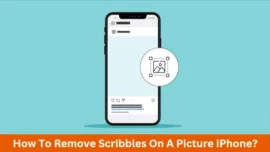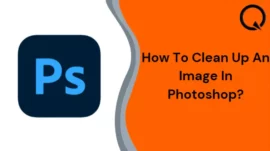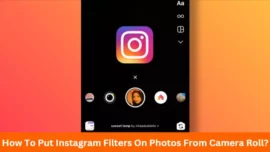Have you ever secretly traveled with your loved one or attended an event that your buddies weren’t aware of? Even while doing activities that others are unaware of could seem exciting at the time, if they find out later, you might find yourself in a tight spot with your pals or relatives.
Imagine that after participating in such a direct experience, you uploaded some photos to your Instagram account, and now someone who could find that objectionable sends you a follow request. How would you respond? You can’t refuse their request indefinitely if you’re acquainted with them.
So, to make it a little less hard for them, can you change the Date on that Post? We’ll talk about that in this blog post.
To learn how to edit the posting date on Instagram or backdate Instagram posts, continue reading until the very end.
Table of Contents
Can you Change the Instagram Post Upload Date?
We regret letting you know this is not possible on the platform, but first, let us explain why.
This is because you can only modify or change the parts of any uploaded posts on Instagram that you explicitly upload. Take your description, for example; there are no restrictions on your ability to edit the caption of any post at any moment.
The same applies to adding or deleting locations, changing or deleting your comments, tagging and untagging other participants in your Post, and other actions.
The Date and time a post is published are automatically logged by Instagram’s computers. Therefore they cannot be changed or altered in any way. That being said, we won’t abandon you to fend for yourself.
Although we cannot assist you with this specific issue, we can recommend other solutions that may help you partially or entirely achieve your goals. Let’s elaborate on that.
How to Change Date on the Instagram post?
Remove the Post and re-upload it
The first step in resolving the issue is to delete the offending Instagram post as quickly as possible. This will prevent anyone on your friend’s list from discovering the Post’s timestamp. The procedure for re-uploading it is covered in the next section.
Follow these procedures to remove an Instagram post:
- If you haven’t done so by now, open the Instagram android application and sign in.
- Select the Profile icon (a preview of your profile photo) in the lower right corner of the screen to switch from the main page (your Newsfeed page) to the Profile menu bar.
- All your Instagram postings are organized in a grid beneath your profile photo, bio, and highlights on the Profile tab. Choose the item you wish to remove from this grid, then click it to see it fully.
- Navigate to a three-dot button at the top corner of the posting (near where your name and location are written) and click on it as it is evident on your device.
- As soon as you press on it, a popup menu with numerous options for taking any action on the Post will show on your phone. Located near the top of this list is the Delete choice.
- You’ll see a verification prompt when selecting it to ensure you would like to proceed with this activity. After one more hit on Delete, the Post will be eliminated from your profile.
It should be noted that while removing a post on Instagram used to be a final, permanent action, it is not this way anymore. If you remove a post from the system now, it will no longer appear in your profile grid. However, it will continue to exist for the next 30 days in the Recently Deleted section.
Therefore, you can still go to that folder to retrieve it if you decide against deleting it and decide to do so between those times.
So, would you like to add the Post again to your account now that you’ve erased it? The procedure is quite simple; if you’ve ever uploaded anything on the site, you probably already know how to do it. It will display today’s Date if you re-upload this Post, so if that’s okay with you, go on and do it.
Archive the Post
The easiest method to achieve that is to archive the Post if you don’t want to remove or re-upload it but instead just want to hide the Date it was published from your friends. As soon as you wish, it will make the Post vanish from your account.
To archive a post if you’ve not done so previously, just follow these simple instructions:
- If you’ve not already, open the Instagram android application and sign in.
- Initially, you’ll be on the Home tab. To access your Profile tab, go to the icon of your profile photo in the lower right corner and touch on it.
- When you click on the Profile tab, a column of all your posts will appear, sequentially sorted.
- Choose the Post you wish to archive from this grid, then tap it to view it clearly.
- A three-dot icon will appear to the right of your identity and location when the Post is apparent on your screen. Click this to edit the Post. To open a floating menu, click on it.
- The Archive choice will be positioned in the 2nd spot on this hovering menu. When asked to approve your action, click it to archive your Post.
- You’re all set! You can still find your Post in your archive folder after it has been removed from your account.
The Takeaway?
So that was all from our guide on changing the Date on Instagram post. While there is no direct way to change the time stamp, there are a few indirect ways. We hope this guide helps you in changing the Instagram post date.