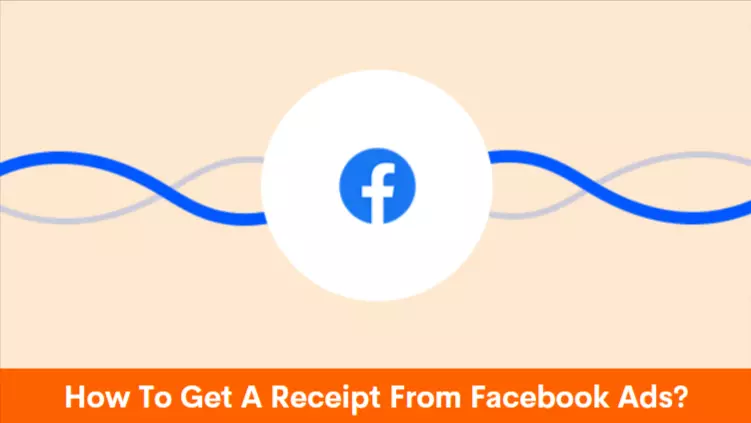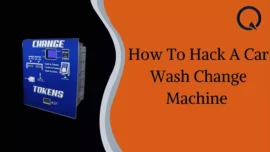Are you also looking for “How to Get a Receipt from Facebook Ads?“
If yes, then you’re at the right place!
Any payment of the Meta ads, including Facebook, Messenger, Instagram, and Meta Audience Network, releases a receipt consisting of the transaction. It would comprise the amount you have spent, billing reason, utilized campaign, and the ads campaign results. To preview and download the ad charge receipt of all the ads or personal ads, you have to access the Billing section of Meta Ads Manager.
Thus In this article, we have mentioned a step-by-step process to get a receipt from Facebook ads:
Table of Contents
How to Get a Receipt From Facebook Ads?
Primarily, you have to access the admin of the ad account. And you will only get the whole charge sheet of a campaign, which means you can not get a different summary for each customer.
To download the receipt for one transaction:
- Visit the billing section of the ads manager
- Then, you have to enter into the payment activity and choose the date range for which you want your receipt to download
- Come into the download drop-down menu and finalize the transaction date of the receipt and download it.
To download the receipt for all transactions or a billing report:
- Visit the billing section of the ads manager
- Then, you have to enter into the payment activity and choose the date range for which you want your receipt to download
- Come into the Download drop-down menu and select from any of the three files below:
- Download all transactions (PDF): Download a single receipt.
- Download Report (PDF): Download the billing report as a PDF file.
- Download Report (CSV): Download the billing report as a CSV file.
To look for any specific charge, go into the Filters drop-down menu and select the required Reference Number. Enter that reference number. Then, you have to visit the Action column and download the specific report from there.
You can also change your listed name or address on your receipt. You must go into your Ad Account Settings in the Ads Manager > Business Info > Click on the Edit Button. Then, you can edit any of the information you want. However, your changes will only be applied to future receipts, not current or old ones.
NOTE: Your total number of clicks or impressions will be shown in Ads Manager. However, the number of clicks or impressions that you’re charged for will be shown on your receipt. Therefore, you might find different clicks or impressions on the Ads Manager and receipt.
Frequently Asked Questions (FAQs)
-
Does Facebook provide invoices for Ads?
The ad experts who prefer to pay their invoices on a monthly basis can get monthly invoices. Typically, you will receive one invoice per ad account of the month. In most countries, you get the invoice after every 30 days from its due date.
-
Where do I find meta invoices?
Firstly, you have to enter into the invoice section of your account’s Business Manager. Then you have to choose the drop-down menu and select the date range of the invoices. You can download the invoice later.
-
Where is the Billing section of the Ads manager
Firstly, you have to enter your Google Ads manager account. You will see the Accounts on the left side and then Performance on the menu page. Select your client account to set up your billing. You will get the “Billing” option here.
-
How do I download Meta invoice?
There are several steps to download the monthly invoices:
- Find out the invoice you want to download
- You will see a download icon under that invoice to download that specific invoice
- You can even download all the invoices for a particular range of dates after clicking on Download All Invoices.
-
How do I see my Facebook transactions?
You can easily see the payment history as follows:
- Click on the settings and privacy at the bottom of the Facebook
- Click on the settings, then
- In the purchases, you can see the list of items you have purchased
- In the payments of Messenger, you can see the list of received and sent payments
-
What is Meta invoice?
Meta is the new name of Facebook, or you can also call it the parent company of Facebook. It has an ads manager, allowing people to run ads on Facebook and make money. Meta invoice is the bill of those transactions.
-
How can I get my transaction history?
There are several steps to check your transaction history on Google Pay
- Access your Google Pay
- Scroll down, and you will find an option for transactions. You can even check the transaction of a specific person
- Then you can gather more information after clicking on the view more
-
How does Facebook invoice work?
In the case of monthly invoices, you will get a single monthly invoice and have 30 days to repay it. In simple terms, you will have to maintain 1 invoice per ad account in this monthly case. For instance, if you have 5 different ad accounts, you will receive 5 separate invoices.
-
What happens if I dont pay Facebook ads?
If you’re continuously not paying the payment of the Facebook ad account, Facebook’s algorithm will mark it as a red flag and might also suspend your account. In such cases, your ads account seems like a “bad debtor.” Thus, many declined payments will surely put your account at risk.
Related Article: