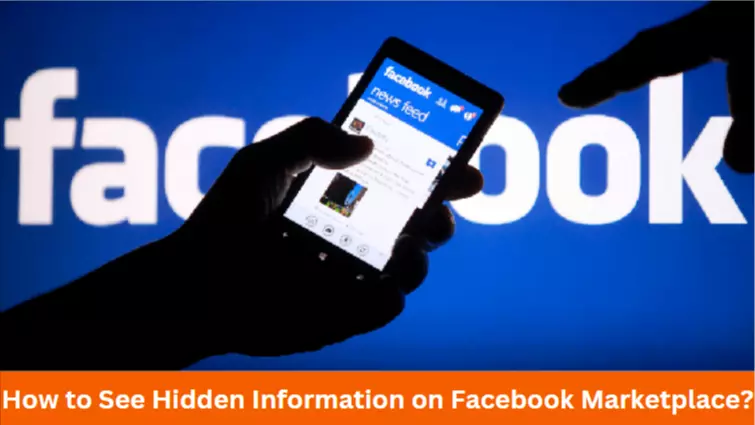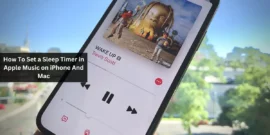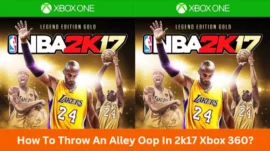Are you also unable to see the hidden information on the Facebook Marketplace and looking for “how to see hidden information on Facebook Marketplace?“
If yes, then you’re at the right place!
Facebook Marketplace hides some information depending on how you access the information. Thus, it depends upon the medium you access through the information. This guide consists of simple and easy ways to see the hidden information on the Facebook Marketplace.
Table of Contents
What is Facebook Marketplace?
Facebook Marketplace has various information hidden as well. You would see some of the information being marked as hidden if you see them on the PC or Web version because it doesn’t allow the users to make any calls.
While on contrast, when you operate through the mobile version, you won’t see any “hidden information” button because you can make a call from there. However, you can see the hidden information through your PC too.
In the later paragraph, we have mentioned various ways of “how to see hidden information on the Facebook marketplace?”
How To See Hidden Information on Facebook Marketplace?
When you try to view or access the hidden information, you get to see several options, as mentioned below:
1. Contact the Seller
Firstly, see what information is hidden and why you need it. Then, you can first contact the seller via your Facebook Marketplace contact form and request them to let you know everything.
However, if you’re contacting the seller, it purely means that it will take some time to receive the information. But, it is a guaranteed way to receive the information without being indulged in any mess of technicalities.
2. Switch Between Browser and Application
You will find some information hidden based on how you access the Facebook Marketplace. For instance, you might access the Facebook Marketplace through your mobile phone or browser.
Thus, you could watch the hidden information by switching your way of watching. We have mentioned some of the ways below:
- View the Facebook Marketplace Listing on Your Browser
You can always access the Facebook marketplace through your device browser. It can be Android, iOS, or any other. Follow these simple steps below:
- Access the Facebook app on your mobile phone and choose the marketplace
- Now, select whatever you would like to copy
- Below any photograph/post, you can see the share button
- Click on it and copy it
- Now, open any web browser, including Safari, Opera Mini, Chrome etc.
- Click on the URL window and paste your Marketplace listing.
You should log into your Facebook account. However, you will be able to see the information outside your Facebook application
- View the Facebook Marketplace Listing on Your Mobile App
When you access the Facebook Marketplace through your web browser on your mobile phone or desktop, you may receive several hidden information popups. Then, please see the viewing listing on the Facebook app to see.
Follow these simple steps to view your Facebook marketplace on your mobile app
- Copy the URL of the Facebook Marketplace from your browser and email it to yourself
- Then, tap the link, and the Facebook app would be open to the Facebook Marketplace listing
Now, you will realize that the hidden information is also available in some different versions.
3. Use Chrome Developer Tools
The mobile number was hidden from the Facebook Marketplace web browser. But, changing the browser URL to the mobile version often solves the issue and provides access to hidden information.
However, you can try one more method. Change the URL www. to m. and reload the page. It works for some users but no longer for others. It depends upon whether your hidden information is available for a hidden version or completely hidden.
In cases where it doesn’t work, Facebook verifies whether you’re actually on Facebook. Although you can also forcefully make the Facebook Marketplace believe that you’re operating from a mobile version through a web browser like Chrome.
Follow these simple steps to see the hidden information with the help of Chrome web browser mobile version:
- Access your chrome browser
- Press the F12 of your keyboard and open the Developer Tools
- Tap on the Device Toggle ToolBar
- Now, you have to select the device you would like to masquerade, including iPhone or Android
What Information Is Hidden on the Facebook Marketplace?
Sellers can hide some of the information they don’t want to list and don’t want to be contacted through. Thus, it is always better to directly contact the sellers through their preferred methods.
Although, if you get access to confidential information without the seller’s permission, they might not be happy with you and wouldn’t even want to continue selling their items to you. Thus, it will always be better to contact the seller.
Facebook hides the information based on the different versions you’re accessing it. For instance, it hides the mobile number if you access the Facebook Marketplace outside the Facebook application. Because here, Facebook thinks you do not have access to a mobile phone to make a call.
However, it doesn’t make sense because many people accessing Facebook Marketplace on their desktops have their phones in their hands to make the call. Therefore we have mentioned all these simple ways above to see the hidden information on the Facebook Marketplace.
Final Words
These are the simple ways to see the hidden information on the Facebook Marketplace. It is always best to directly contact the seller to ask anything while maintaining transparency. We hope you like this guide and all the ways of seeing the hidden information have worked for you.
Frequently Asked Questions (FAQs)
-
Why can’t I see information on Facebook Marketplace?
There are two reasons why you can’t see the information on Facebook Marketplace:
- If you access the Facebook Marketplace against the commerce policy or community standards of Facebook, they temporarily block you from some of the information.
- You might be accessing the Facebook Marketplace through different mediums.
-
What are the details on the Facebook Marketplace?
There are several steps to see the details on Facebook Marketplace:
- Firstly, you have to access the Facebook
- Press the top right corner of the Facebook
- Scroll down a little and click on the Settings
- Click on the Orders and Payment
- Click on the Activity next to the See all
-
Can I search for a seller on Facebook Marketplace?
You can search for the seller on the marketplace, but not from the seller’s name. Instead, you must use the available filters and search for the seller through the location and category of their offered item.
Related Article: