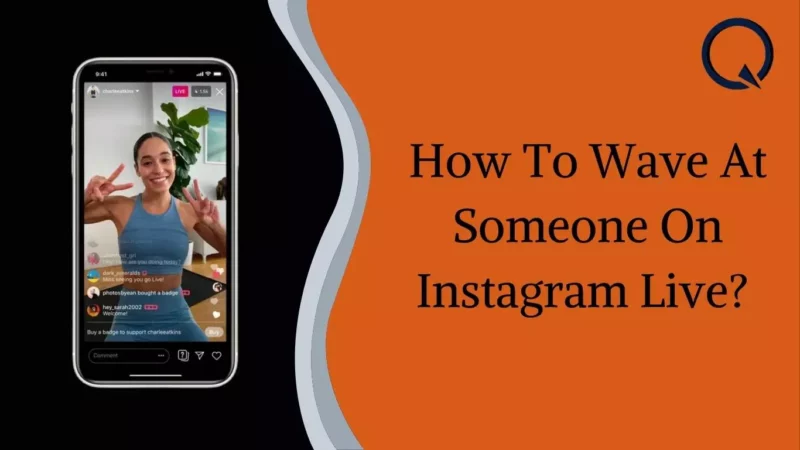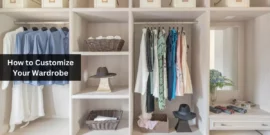Are you striving to wave to an audience on Instagram live? If so, this post will explain it in detail.
You might want to wave to viewers who join your Instagram live to let them know you can notice that they have participated and to greet them.
Instead, you might wish to return the wave from the Livestream or Instagram user who made the first gesture. In either case, we will show you how.
Let’s start this right away!
Table of Contents
How to Wave at Someone on Instagram Live?
The best way to wave to anybody while following a live stream on Instagram could be confusing. By chance, there are a few quick ways to do it.
Initially, we’ll demonstrate how to wave viewers who join your Livestream on Instagram. If you want to wave at someone, follow the next instructions.
Start a live Instagram video
- You should start by going live on Instagram.
- Visit the homepage of your Instagram account to see your feed.
- Once you’re on the Instagram camera, slide over.
- You must select “Live” from the carousel of choices at the bottom of your screen.
- Now it’s time for your followers to join the live stream so you can wave to them.
Wave to the audience
After you users join the broadcast, you can do the following to wave to the audience:
- A “user joined” alert will appear in the chat if a user joins your Instagram Livestream.
- Furthermore, you will see a “Wave” button with the waving icon on the right-hand side.
- To make a wave to the viewer, you must tap on “Wave.” Every spectator who watches your live stream can wave to you.
- Following your wave to the viewer, a notification will display below the join alert that says, “You waved at,” followed by the viewer’s id.
How to Wave Back at Someone on Instagram Live?
You can, indeed, wave back at someone on Instagram live! You can utilize the hand wave icon to wave back at Instagram users. You might also get updates from your connections whenever you broadcast live on Instagram.
The most excellent element is that you can communicate with your viewers while watching live videos!
1. Participate in an Instagram Live
- You must first join an Instagram live stream.
- By checking in the story section at the head of the home page, you can see the persons you are following and are currently online.
- When you join a Livestream, you can use either wave right away or sit tight for the host or broadcaster to do so first.
2. Wave back to the streamer
- You must click on the “Comment” box to wave. By doing this, your keypad will appear, allowing you to write a comment.
- But, you must hit the emoji keypad in the bottom left to wave.
- You could either scroll down till you find the floating emoji on the emojis keyboard or use the searching bar to look up “wave” once you are there.
- The waving emoticon will be put to your comment after you touch it.
- Your comment will be delivered and posted when you touch “Post” on the right hand.
- On a live show, you can wave or wave in response in this way.
Waving on Instagram Live: What Does It Mean?
You’ve likely questioned what waving on Instagram means when you’re live-streaming on the platform. With the help of this function, you may welcome your friends and respond immediately to their queries.
Moreover, your live stream will replace the previous post when you wave on Instagram. You’ll observe the same reaction if you wave on Facebook. Instagram’s live video’s key objectives are engaging the public and promoting Q&A sessions.
In addition, If you wish to ask somebody to watch your live stream on Instagram, you can do so by waving. To start the waving motion, simply tap up on the image with the wave on it.
Additionally, you can swipe up on a picture to direct visitors to your live broadcast. You can start waving on Instagram to invite someone to watch your live feed or request participation.
How do you watch the live videos on Instagram?
There are several options for watching live videos on Instagram. The first method is to launch the application and search for the live video button in the upper portion of the home screen. You may now view a selection of all the live videos on Instagram by clicking on this icon.
The second option is to look for a particular user or account live-streaming a video.
The Takeaway?
This concludes our explanation of how to wave on Instagram live; we have covered all the relevant information.
Along with a step-by-step process for waving on Instagram, we also explained how to wave back on Instagram Live.
We believe this post will be really beneficial in helping you learn all there is to know about how to wave at someone on Instagram live.