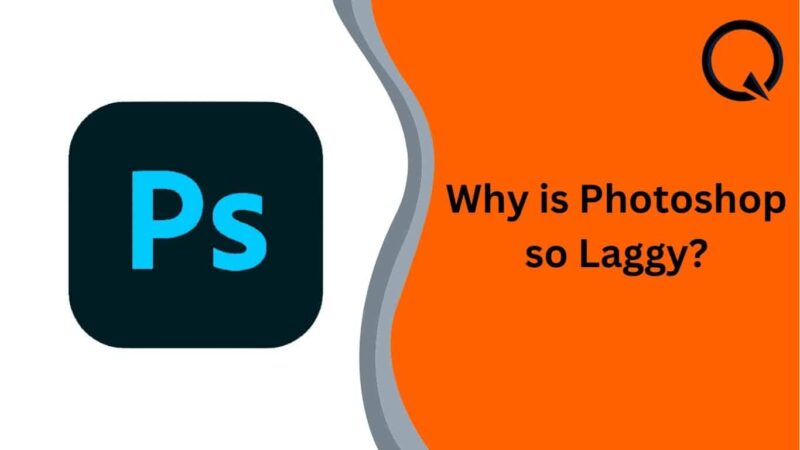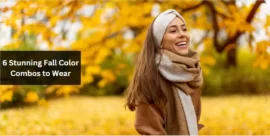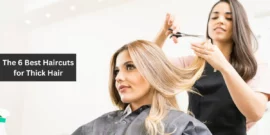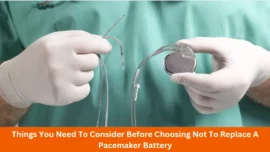Are you also fed up with lagging in Photoshop and want to know why Photoshop is so laggy?
If YES! Then you are at the right place.
It is frustrating when your workspace won’t load, and your cursor becomes the rotating wheel. It happened because of the Photoshop laggy. Whenever it happens, we start wondering why it happens. Right? But there are numerous reasons for this.
The most common reason is RAM. Yes, when RAM is low, it will result in a Photoshop laggy.
If this is the cause, you need to uninstall any unused programs from your computer. It will help you to increase the processing power of your system.
There are many more reasons that make your Photoshop laggy, but now there is no need to worry because you can often solve this problem with some easy and quick fixer. Without wasting time, let’s start.
Table of Contents
The five most common issues occur with the designer and their quick solutions.
Suppose you are also facing the Photoshop lagging problem and want to know, “why is photoshop so laggy” even with the best laptop for photoshop, then you have to do some simple tricks to fix it. No need to go with any professional to fix it. By resolving a few straightforward problems, you may accomplish them on your own.
1. Photoshop does not start, or it takes too much time to get started.
The most common problem graphic designers face is that Photoshop does not start or takes too long to get started.
In this situation, you have to update Photoshop to the latest version. If you have already done, delete all the Photoshop files and reinstall them, and you will see your photoshop working smoothly.
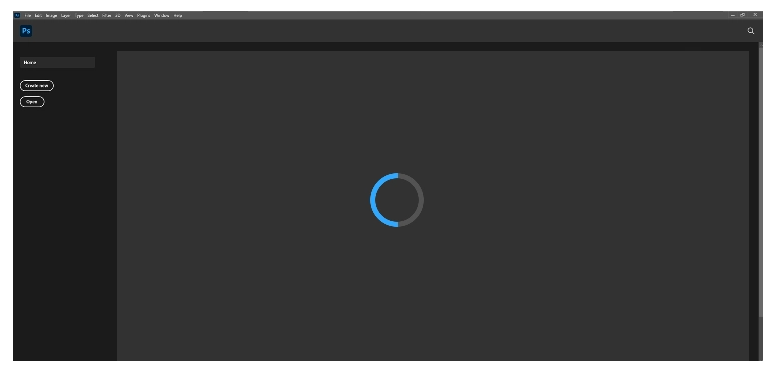
2. Increase RAM usage
As we discussed above, using too much RAM will laggy your photoshop. In Photoshop, you can quickly check how much RAM you need.
If this is the cause, you must uninstall the unnecessary computer programs. You will see a suggested ideal range, and we strongly recommend you not use more than 85% of the RAM. You ought to leave some memory for other apps on your computer.
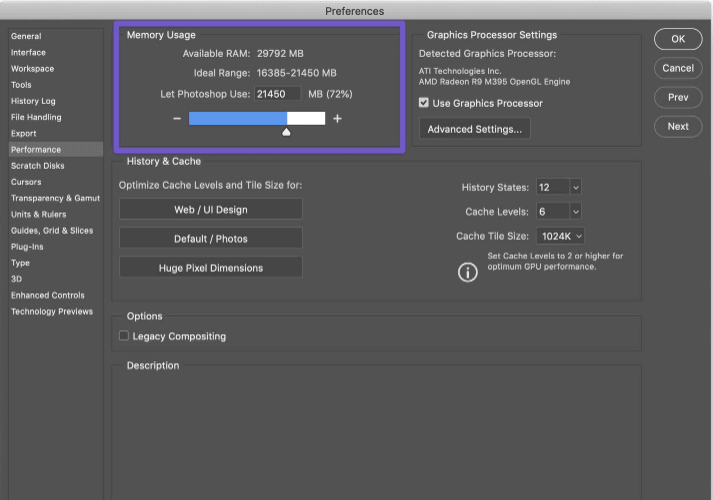
3. Decrease the history states and increase the cache levels
In Photoshop, all your actions accumulate as history, so you can quickly go back and undo your actions. You can reverse up to 50 times. You can reduce this if you are confident you don’t need your previous steps. You can also find the history states under the preference performance panel.
The cache level is immediately below the states in history. The number of cache levels determines how quickly you can draw your projects. By default, the catch level is 4, but you can increase it up to 6 to work with files of immense dimensions. You can find this option in the performance panel.
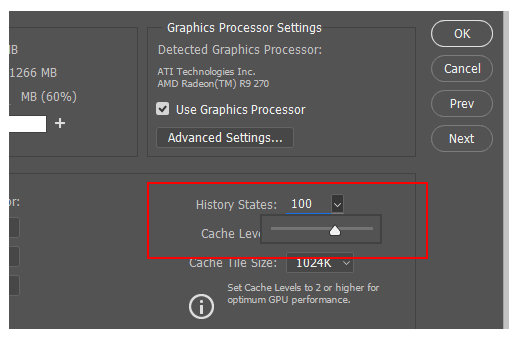
4. Misconfiguration of Preferences
If preference is ever adjusted wrong, Photoshop may occasionally lag, and this could take a very long time to check each tool, and checking each parameter is an effort to identify the issue. You can quickly restore Photoshop’s default settings to fix all the difficulties.
To reset the default setting, go to
the general preference windows, use control + K (windows), and then select “Rest preference on quit.” Once you confirm, press OK.
5. Tweak your scratch disk
As its name indicates,” scratch disk” is a disk used by photoshop. Photoshop uses this disk to hold the temporary data in the background. There
will be multiple scratch disks. One is higher than the other, and vice versa.
The higher one has priority. But the lower one is used when the previous one is complete.
To keep your scratch disk in good condition, you have to follow some rules:
- Give older spinning disks the axe in favor of SSD disks.
- Give internal or external USB 3 or thunderbolt drives priority if you want to use a disk with a quick connection.
- If possible, keep your scratch disk on a different drive than the one that contains your computer’s operating systems.
- Make sure that your scratch disk has lots of free space available.
With that in mind, having an extern
al SSD drive connected to your computer permanently and set as your first scratch disk seems like a good idea. This disk should have enough capacity. Then the drive in your computer can be configured as the second scratch disk.
To set the scratch disks, you must go under the Scratch Disks panel.
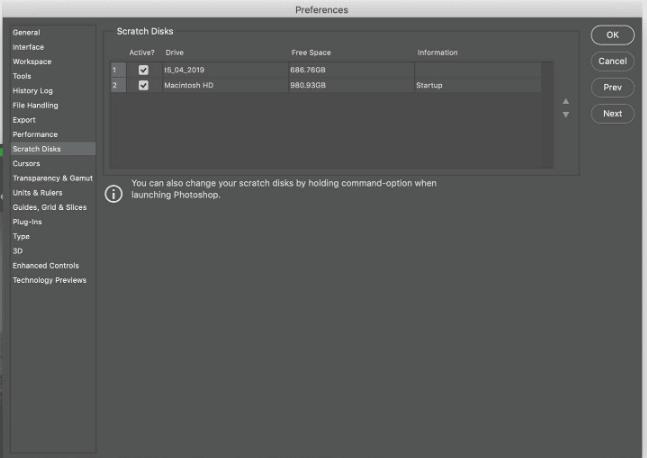
Frequently Asked Questions (FAQs)
-
Why is Photoshop slow in saving files?
Generally, it happens due to the large file size. You can merge or delete layers or apply a layer mask to reduce the file size. Additionally, you can lower the photographs’ resolution.
-
To use Photoshop 2022, how much RAM do I need?
You require at least 32GB of DDR4 RAM and additional disc space for your Photoshop artwork. An excellent tip is to get Photoshop.
-
Does Photoshop operate quicker with additional RAM?
RAM does not suddenly speed up Photoshop but will remove the blockage and improve performance. If running a vast file or multiple programs, you ought to need a lot of RAM.
-
Why does Photoshop keep glitching?
Photoshop may stop or crash if too many apps run on your system. So, it is essential to uninstall the apps that are not needed. Outdated and damaged graphics drives are some of the other reasons for the same problem.
Conclusion
So, now you can know the most common reason for “why is Photoshop so laggy.” Follow these simple and easy tips, solve your Photoshop lagging problems, and do your work smoothly.
We hope you like the guide and find it informative !!
Also Read: