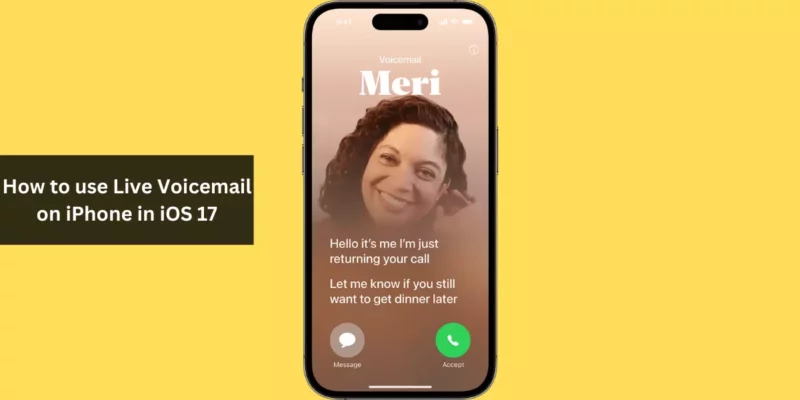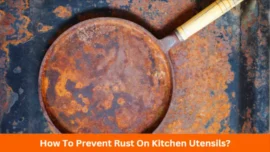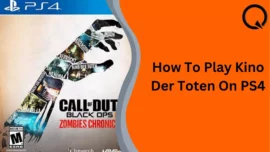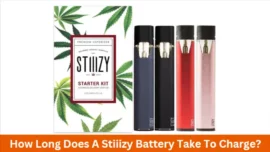Live Voicemail is an innovative feature introduced with iOS 17, allowing users to view a text version of a voicemail as it’s being recorded. This feature provides the flexibility to either answer an important call while the message is being left or postpone it for later review. If you’re eager to explore this feature, here’s a comprehensive guide on how to use Live Voicemail on iPhone in iOS 17.
Table of Contents
Enabling Live Voicemail on iPhone
Live Voicemail is accessible on all iPhones running iOS 17 or newer and is typically enabled by default. However, if you’ve unintentionally deactivated it, here’s how to switch it back on:
- Launch the Settings app on your iPhone.
- Navigate to Phone → Live Voicemail.
- Enable the toggle next to Live Voicemail.
Please note that, at the time of writing, Live Voicemail is only available in the English language for users in the US and Canada, with the exception of Guam, Puerto Rico, and the US Virgin Islands.
Using Live Voicemail on iPhone
- When you receive an incoming call, tap the Voicemail icon.
- The caller will hear a message instructing them to leave a voicemail.
- Tap the screen to view the message in real-time as it’s being recorded.
- To view the transcript, verify your identity with Face ID or Passcode.
- You can either accept the call while it’s being recorded or let the caller leave a voicemail for you.
If you wish to revisit the received transcriptions, follow these steps:
Viewing Live Voicemail Transcriptions on iPhone
- Open the Phone app and tap the Voicemail button located at the bottom right.
- Tap the Caller’s Name or number to access their voicemail.
- Read the transcript under “Transcription” or tap the Play button to listen to the message.
How Live Voicemail Functions on iPhone
- According to Apple, Live Voicemail harnesses the Neural Engine within your iPhone to perform local message transcription, thus enhancing privacy. The Neural Engine is an embedded chip within your iPhone’s System on a Chip (SoC), designed to tackle complex tasks like image recognition and natural language processing.
- As a caller begins recording a new voicemail addressed to you, the Neural Engine in your iPhone leverages machine learning algorithms to convert the message into textual data, which can be presented on your iPhone’s call screen.
- Should you opt to dismiss the call after reviewing the transcription, all Live Voicemails captured by your phone can be found in the Voicemail tab of the Phone app. These transcriptions are available for viewing as long as you keep them in your inbox, similar to regular voicemails.
- Furthermore, Apple mentions that calls from unknown numbers will be automatically directed to Live Voicemail without causing your phone to ring. To activate this feature, navigate to the Settings app, select Phone, and enable “Silence Unknown Callers.”
Conclusion
Live Voicemail proves to be a valuable feature in situations where you prefer to avoid interruptions from phone calls unless they are of significant importance. This feature allows you to quickly review voicemail transcriptions, giving you the choice of either responding to the call immediately or dealing with it at a more convenient time.
FAQs
1. Can Live Voicemail function if I haven’t enabled carrier voicemail?
Ans: Absolutely, you can utilize Live Voicemail on your iPhone even if you haven’t enabled carrier voicemail for your line. The iOS 17 Phone app handles all the necessary functions.
2. What should I do if Live voicemails aren’t functioning on my iPhone?
Ans: If Live Voicemails aren’t operating correctly on your iPhone, consider restarting your device to see if that resolves the issue. If that doesn’t help, consult our troubleshooting guide on resolving Live Voicemail issues on the iPhone.