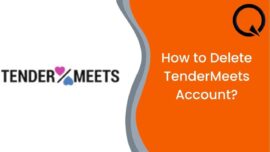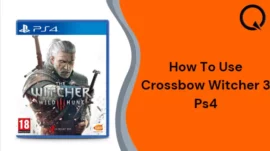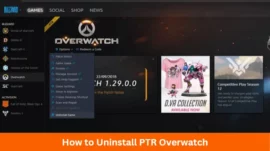Apple has released the highly-anticipated macOS Sonoma, bringing a host of exciting features and improvements to Mac users. If you’re eager to explore the new functionalities and enhancements, here’s how to download and install macOS Sonoma 14.2 Beta 1.
Before you start downloading macOS Sonoma 14.2 Beta 1 for your Mac, there are important considerations to keep in mind. Ensuring your data’s safety is paramount, and taking the necessary precautions is essential. Here’s how you can prepare for the installation:
Table of Contents
1. Back Up Your Mac
Before embarking on the macOS Sonoma 14.2 Beta 1 journey, make sure to back up your Mac. This step is crucial to prevent any data loss in case something goes wrong during the installation.
To back up your Mac:
· Click on the Apple logo () and go to System Settings.
· Select General and then choose Time Machine.
· Click “Add Backup Disk.”
· Select your disk and choose “Set Up Disk.”
· Enter a password to safeguard your backup disk and set a disk usage limit.
· Click “Done.”
If you find this method too complex, there are simpler alternatives available for effective Mac backups.
2. A Strong and Stable Network
You’ll need a robust and stable Wi-Fi network to ensure a smooth and quick download and installation of macOS Sonoma 14.2 Beta 1.
Beta Installation Caution: Be aware that once you successfully install macOS Sonoma 14.2 Beta 1 on your Mac, you cannot downgrade to a previous version. Beta releases often contain bugs, so it’s advisable to avoid installing them on your primary device.
With these considerations in place, you’ll be better prepared for downloading and installing macOS Sonoma 14.2 Beta 1.
How to Download and Install macOS Sonoma 14.2 Beta 1
Apple has released the highly-anticipated macOS Sonoma, bringing a host of exciting features and improvements to Mac users. If you’re eager to explore the new functionalities and enhancements, here’s how you can download and install macOS Sonoma 14.2 Beta 1.
New Features in macOS Sonoma Beta
Screen Saver: Enjoy captivating moving images on your Mac’s screen when it’s idle.
Desktop Widgets: Add widgets to your Mac screen, access iPhone widgets on Mac, and customize their positions.
Presenter Overlay: A special feature for presenters, allowing more participants in video conferencing.
Messages App Enhancements: Easily find messages using search filters, catch up on conversations, and organize stickers.
PDFs and Notes: Improved features for working with PDFs and Notes, enhanced Safari browser, keyboard autocorrect, gaming experience, and privacy.
Which Series of Mac are compatible with macOS Sonoma?
macOS Sonoma is compatible with:
· MacBook Air – 2018 or later
· MacBook Pro – 2018 or later
· iMac – 2019 or later
· iMac Pro – 2017
· Mac mini – 2018 or later
· Mac Studio – 2022
· Mac Pro – 2019 or later
Prerequisites for macOS Sonoma 14.2 Beta 1
Ensure you’ve backed up your Mac to prevent data loss during installation.
You’ll need a strong and stable Wi-Fi network for a smooth download and installation.
Remember that beta installations cannot be downgraded to previous versions, and they may contain bugs, so avoid installing on your primary device.
Steps to Download and Install macOS Sonoma 14.2 Beta 1
1. Visit developer.apple.com in Safari on your Mac and go to the Discover tab.
2. Select macOS and click on Download.
3. Log in using your developer account credentials if prompted.
4. Look for macOS 14 Sonoma and click on Install Profile.
5. Locate and double-click on macOSDeveloperBetaAccessUtility.dmg in your Downloads folder.
6. Inside the disk image, double-click on macOSDeveloperBetaAccessUtility.pkg to run the installer.
7. In the prompt window, click Continue, agree to the terms and conditions, and install.
8. Connect your Mac to a stable Wi-Fi network and make sure it’s charged.
9. Click Install to start the update process on your Mac.
10. The Software Update screen will appear; click Upgrade Now.
Depending on your internet speed, the download may take some time. If you don’t see the update window, restart your computer and check the Software Update section.
How to Install macOS Sonoma 14.2 Beta 1
After backing up your data and adding the beta profile, proceed with the installation. A prompt window will appear:
For Macs running Ventura 13.3 or earlier
· Click Continue.
· Agree to Apple’s Terms and Conditions.
· Click Install.
For Macs running Ventura 13.4 or later
1. Click on the Apple logo and go to System Settings.
2. Select General and choose Software Updates.
3. Click the “i” button next to Beta Updates.
4. Choose macOS Sonoma Developer Beta and click Done.
5. Click Upgrade Now next to macOS 14 Beta.
Please note that the installation may take some time, so be patient. If you encounter any issues, consider creating a partition for the beta installation to protect your data.
Now can avail the latest macOS Sonoma features on your Mac. If you encounter any problems or prefer the stable release, you can switch back to macOS Ventura. Enjoy your upgraded Mac experience!