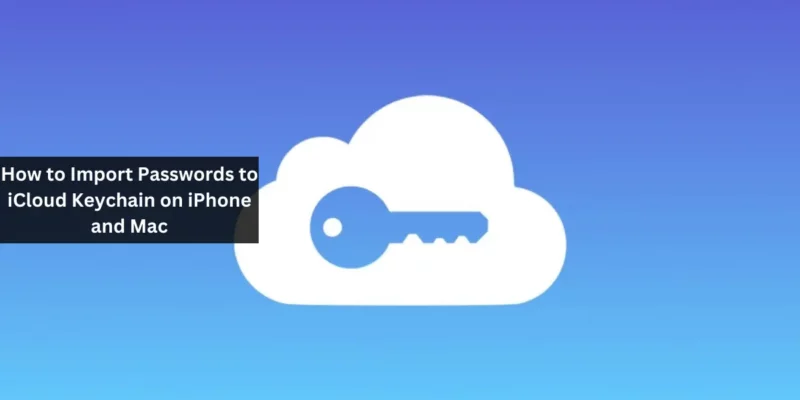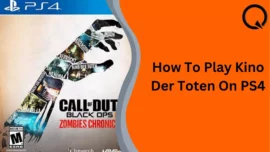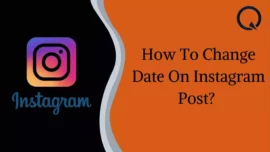Password managers play a crucial role in securely storing your login information. Apple users are fortunate to have iCloud Keychain as an integrated password manager on their devices. However, if you still rely on third-party password managers, this guide will show you how to import passwords to iCloud Keychain on iPhone and Mac.
Table of Contents
How to import passwords to iCloud Keychain on iPhone and Mac
Before you proceed with importing your passwords into iCloud Keychain, make sure you’ve enabled iCloud Keychain on your iPhone, iPad, and Mac.
Method 1: Manually Import Passwords to iCloud Keychain
If you only need to import a few passwords, you can do it manually using the Settings app.
On iPhone or iPad
- Open the Settings app.
- Scroll down and select “Passwords” and verify your ID.
- Tap the plus (+) icon in the top-right corner.
- Select “New Password” and enter the title, website, username, and password.
- Tap “Done.”
On Mac
- Click the Apple logo () in the menu bar and choose “System Preferences.”
- Navigate to “Passwords” and enter your Mac’s password or use Touch ID.
- Click the plus (+) button in the top-right corner.
- Choose “New Password” and enter the title, website, username, and password.
- Click “Add Password.”
You can also use the “Create Strong Password” option to generate a new secure password.
Method 2: Import Passwords from Third-Party Web Browsers
If your passwords are saved in a third-party web browser, you can import them directly into iCloud Keychain through Safari on your Mac.
Here’s how
- Open Safari on your Mac.
- Click “File” in the menu bar and select “Import from.”
- Choose the web browser you want to extract passwords from.
- Select the checkbox for passwords and click “Import.” Make sure to quit the selected browser before importing your passwords.
Method 3: Import Passwords from Third-Party Password Managers
If you’re using a third-party password manager, you’ll need to export your passwords into a CSV file using the export option provided by your password manager. You can then use this CSV file to import your passwords into iCloud Keychain.
Here’s the process
- Click the Apple logo () in the menu bar and select “System Preferences.”
- Navigate to “Passwords” and enter your Mac’s password or use Touch ID.
- Click the three-dot menu in the top right and select “Import Passwords.”
- When prompted, choose “Choose File.”
- Select the CSV file containing your passwords and click “Import.”
Conclusion
Password managers are essential for seamless account management. Having all your credentials on iCloud Keychain as an Apple user enables autofill and easy access to your accounts on your iPhone, iPad, or Mac.
FAQ
Can I access passwords from my iCloud Keychain on a Windows PC?
Yes, you can access the passwords stored in your iCloud Keychain on your Windows PC. To do this, you’ll need to use the iCloud app for Windows and the iCloud Passwords browser extension.