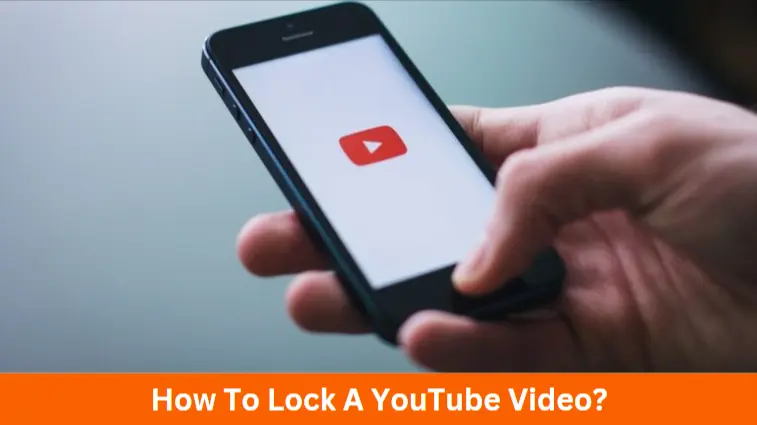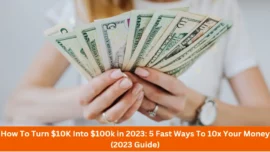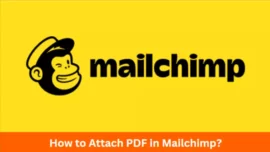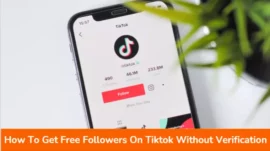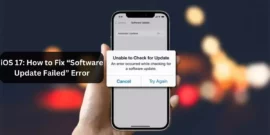Are you also looking for “how to lock a YouTube video?“
If yes, then you’re at the right place!
All the kids love video content these days, and they enjoy using mobile very much. Every second kid in the home knows how to access YouTube better than their parents. However, they tap on the screen often while watching any YouTube video.
Therefore we have mentioned a fantastic way to lock the screen while watching YouTube on Android or iPhone. Let’s have easy-to-implement steps.
Table of Contents
How to Lock A YouTube Video On Android?
It is the era of touch screen mobiles, and it is widespread, especially for kids, to mistakenly touch the screen or video while playing it. It ruins the flow of the running video.
Thus, we have found an easy way to lock the YouTube screen for a baby or anyone. You must use a third-party application for this purpose, as no in-built option is available. Follow the step-by-step instructions below to lock the YouTube video.
Step – 1: Download Touch Blocker
Firstly, you have to access your Google PlayStore on your Android device. Search for “Touch Blocker” on the PlayStore, and you will find an app in blue, which has a lock inside it. Please install the application and open it once it is installed.
Step – 2: Setup Touch Blocker App
Once the app is installed, you need to make a few settings in the app.
- Primarily, click on the toggle of Enabled Notifications. This permission will allow you to enable or disable the screen lock anytime while watching the YouTube video.
- Secondly, you have to make other settings, including incoming calls, etc.
- You can permanently unlock your screen lock after clicking on pressing the lock icon twice. However, you can also disable the whole option from the notifications.
Hence, this is a 3 step process to set up your screen lock on your Android device. Swipe down the notification panel whenever you watch any YouTube video and click on the Touch Blocker notification. It will activate the screen lock.
How to Lock A YouTube Video on iPhone?
iPhone is an advanced phone. Thus, you don’t need to install any third-party application. Instead, iPhones have a Guided Access feature that can help you lock the YouTube video while watching.
1. Firstly, you have to open “Settings” on your iPhone.
2. Open the Accessibility option located at the downside of the options.
3. In the Accessibility option, you will find various options. Among these, you have to click on the Guided Access option.
4. Click on the Passcode Settings and then set your Guided Access Passcode.
5. You have to fill in your passcode twice. After finishing it, close the settings app.
6. Now, open YouTube and play the video you want.
7. Thus, when you get your video playing, click on the “lock button” thrice. Alternatively, you might also need to click on your Home Button thrice.
8. It helps get you a pop-up message on your screen. Click on Guided Access, then.
9. Your YouTube video is locked, and you can watch it hassle-free.
Frequently Asked Questions (FAQs)
-
How do you lock videos on YouTube?
Access YouTube on your device, and click on your profile picture there. It is located in the top right corner. Enter Settings there, and you will find a Toggle Restricted Mode, and you have to activate that only.
-
How do I lock my kids when watching YouTube?
Firstly, you have to download the youtubekids.com. You will find a lock icon in the bottom corner, and you have to tap on that. Finish your verification process and select the settings. It would help if you kept this passcode confidential to yourself only. Otherwise, your kids might modify the parental controls later.
-
Can you password lock a YouTube video?
No, it is not possible to password lock a YouTube video. However, YouTube channel owners can only change their video visibility to private or certain invited people. You can even unlist your YouTube video from your channel so that it will neither show you in your channel nor the search results.
-
Can I lock YouTube on Android?
Yes, you can lock YouTube on Android. You have to open the video settings and select YouTube from the list. Then, you have to select the toggle button to block YouTube. Proceed by clicking on the “Done” button.
-
How do I lock the YouTube screen on Android for kids?
Before locking any YouTube video, you have to access your desired video. Now, you need to swipe down the notification panel. Click on the Touch Blocker option, which will lock your screen while watching the video. However, you must download the “Touch Blocker” to access this method.
-
How do you put a lock on the YouTube app?
To put a lock on the YouTube app, follow certain restrictions:
- Firstly you have to launch your mobile application.
- You will find the “More” button in the upper right corner, and you have to click on that.
- Access the Settings and then General options.
- Turn on the Restricted mode in your application.
-
How do I lock YouTube full screen?
Download the Touch Blocker on your android device or access the in-built feature of your iPhone. It will help you lock the YouTube full screen directly from the notification bar.
-
Does YouTube have a lock?
Yes, You can lock YouTube directly from your device. You have to close the app from your device settings.
-
How do I lock my kids screen?
You have to go to the settings or accessibility of your device. You will find an option to lock the apps, and you have to select YouTube from there and close it. It will help you keep your kids from using mobile phones too much.
-
How do I lock a video on my Samsung phone?
You can easily lock any video in a Samsung phone with the help of the Secure folder:
- Firstly, you have to open the settings of your mobile phone.
- Then you need to find out the “Lock Screen and Security.”
- You will find the Secure folder there.
- It will ask you to sign in to your Samsung account.
- After accessing the secure folder, you will be asked to choose the lock method.
- It will directly avail the Secure folder shortcut on the main screen. You can use it now to protect your videos on a Samsung phone.
Related Article: