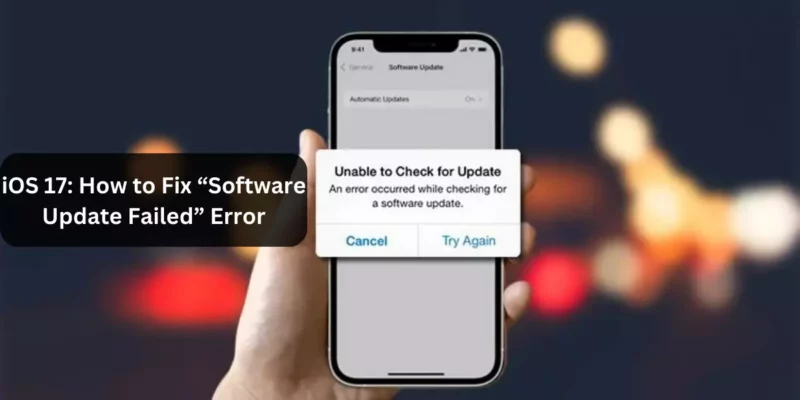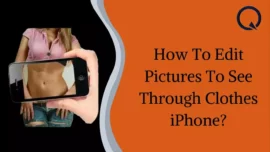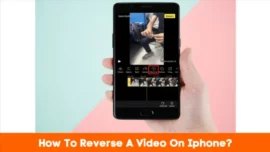Apple has recently made iOS 17 available for all iPhone models that support it, and it comes with several enhancements and new features. However, if you’re trying to install iOS 17 on your iPhone and do not know How to Fix “Software Update Failed” Error, we have mentioned simple and effective solutions to address this issue.
Table of Contents
Four Methods to Fix The “Software Update Failed” Error on Your iPhone After Updating To iOS 17
When a new iOS version is released, Apple’s servers can become flooded as they work to distribute updates to millions of users worldwide. This surge in demand, combined with potential issues on your device or Apple’s servers, can result in the dreaded “Software Update Failed” error on your iPhone when trying to upgrade to iOS 17.
If you encounter this error, these below-mentioned steps would help you to resolve it and successfully install iOS 17 on your iPhone.
Fresh Installation of iOS 17
To begin, close whichever apps are open on your iPhone and simply go for a restart. After your iPhone restarts, go to Settings > General > Software Update, and follow the on-screen instructions to download and install iOS 17 from scratch. This simple restart can help eliminate any lingering issues from iOS 16 and improve your chances of a successful installation, bypassing the “Software Update Failed” error.
Exercise Patience
If the earlier method proves ineffective, it’s advisable to remain patient. Sometimes, the issue may arise due to the high volume of downloads or server-related glitches. Waiting for a few hours and then attempting the update again could potentially help resolve the “Software Update Failed” error when updating your iPhone to iOS 17.
Manual Install iOS 17
Alternatively, you can opt for the manual installation of iOS 17 by using IPSW files. If you’re not familiar with this process, you can consult our comprehensive guide on how to install iOS 17 via IPSW links. This straightforward approach can effectively address underlying issues.
Update via iTunes or Finder
If you’d rather not utilize the IPSW method, you have the option to update to the latest iOS version through iTunes on Windows or Finder on Mac. Simply connect your iPhone to your computer and click the “Update” button in the Summary section. This action should commence the installation of iOS 17 on your iPhone and potentially circumvent the “Software Update Failed” error.
Conclusion
Encountering a “Software Update Failed” error while upgrading to iOS 17 on your iPhone can be of course annoying. However, with these simple steps, you can troubleshoot and resolve the issue effectively. Whether it’s a fresh install, waiting patiently, manually installing iOS 17, or using iTunes or Finder, there are multiple straightforward solutions to ensure a smooth and successful update process.