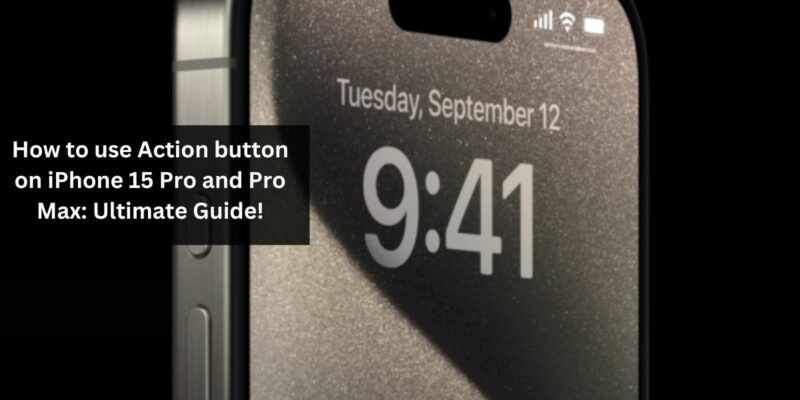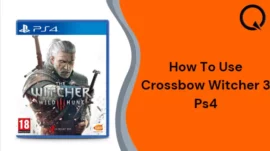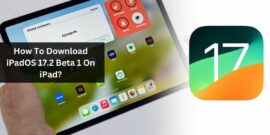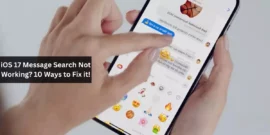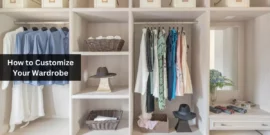Apple has introduced a significant change to the iPhone 15 Pro models by replacing the Mute switch with a new feature called the Action button. This alteration is aimed at providing users with greater customization options. In this article, we have listed everything you need to know about effectively utilizing the Action button on your iPhone 15 Pro and Pro Max.
Table of Contents
The Action Button on iPhone 15 Pro and Pro Max
The Action button on the iPhone 15 Pro and Pro Max is a force-sensitive solid-state button that serves as a replacement for the traditional Mute switch. It offers customization options for accessing quick actions on your iPhone, allowing you to configure it to suit your preferences. This button’s functionality is similar to the Action button found on the Apple Watch Ultra.
What Actions You Can Perform with the Action Button?
The Action button offers a range of actions, including:
· Silent Mode: By default, the Action button can toggle between Ring and Silent modes.
· Focus: It enables you to quickly activate your preferred focus filter.
· Camera: You can use the Action button to launch the camera and capture moments.
· Torch: Customize the Action button to turn on the flashlight with a press.
· Voice Memo: Quickly initiate Voice Memos to capture your ideas.
· Magnifier: Use the Action button to launch the Magnifier when reading small texts.
· Shortcut: Adapt the Action button to trigger your custom Shortcuts, such as sending a message or launching an app.
· Accessibility: Access various accessibility tools like VoiceOver, Zoom, AssistiveTouch, and more.
· No Action: For those who prefer not to assign any specific action to the button.
You’ll receive haptic feedback when using the Action button to activate any of these actions. Apple has opted for this solid-state button to minimize dust accumulation and enhance water resistance on your iPhone.
Customizing the Action Button
Before you start customizing the Action button, ensure you have completed the following steps:
1. Open the Settings app on your iPhone.
2. Tap on the Action Button option.
3. You’ll then be presented with a menu of actions to customize this button. Depending on your preferences, you can:
Set a Focus
· Swipe left to access the Focus option.
· Tap the drop-down menu and select a specific action from options like “Do Not Disturb,” “Meeting,” “Driving,” or “Fitness.”
Launch the Camera
If you prefer to use the camera, slide to the third option.
As the Camera option appears, tap the context menu and choose from actions like Photo, Selfie, Video, Portrait, or Portrait Selfie.
Set up a Shortcut
· Go to the Shortcut menu.
· Select “Choose a Shortcut” and pick an application from the list. For instance, you can choose the Calendar app.
With this configuration, pressing and holding the Action button will direct you to the Calendar app. You can assign shortcuts to actions you use frequently.
It’s important to note that your preferences are saved automatically once you’ve selected a respective action.
Enabling Accessibility Features
Apple has made accessibility features easily accessible through the Action button, catering to users with various needs. Here’s how to set them up:
1. Swipe left to access the Accessibility option.
2. Tap “Choose a feature” and select from the available options, including Vision, Motor, Hearing, and General.
Each category provides specific features to enhance usability.
By assigning the Detection Mode to the Action button, you can make the most of iOS 17’s “Point and Speak” feature. This feature uses LiDAR sensors to detect nearby text, people, doors, and scenes, providing users with audio or haptic feedback.
Conclusion
The Action Button on your iPhone 15 Pro and Pro Max unlocks quick shortcuts for seamless multitasking, making your iPhone experience more efficient and enjoyable. The more you explore and experiment with it, the more you’ll discover its indispensable value. We hope this article has provided you with valuable inputs into the capabilities of the Action Button on your iPhone. Please feel free to share your thoughts in the comments below.
Frequently Asked Questions:
1. Is the Action Button water-resistant like the rest of the iPhone 15 Pro and Pro Max?
Yes, the Action Button is designed to be water-resistant, just like the rest of the device. It should function without issues in wet or damp conditions.
2. Does the Action Button work with all iPhone 15 Pro and Pro Max models?
Yes, the Action Button is a standard feature on all iPhone 15 Pro and Pro Max models.
3. Are there any third-party apps that make use of the Action Button’s functionality?
Some third-party apps may have integrated support for the Action Button via the Shortcuts app, allowing you to perform specific actions within those apps using the button.