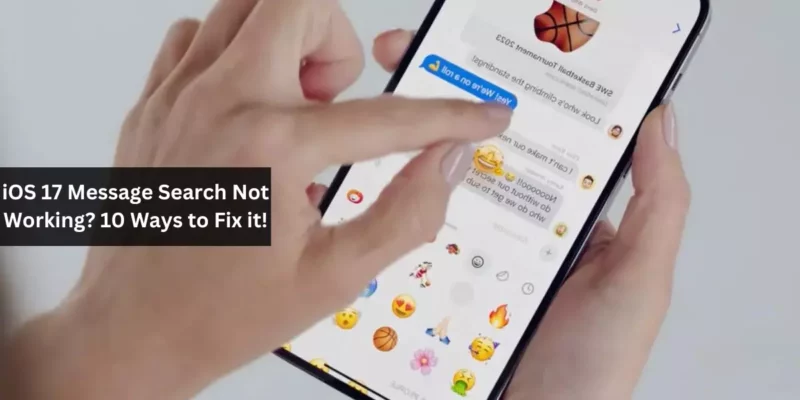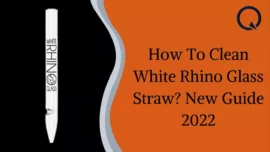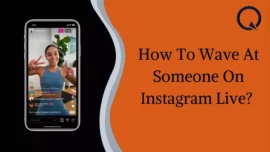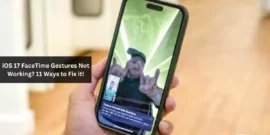Many depend on Messages’ search purpose when looking for specific info. The adding of search filters in iOS 17 has remarkably heightened its efficacy. However, to the displeasure of many, iOS it has come up with a vital flaw – iOS 17 Message search not working on iPhone.
This problem has proven to be a significant inconvenience for many iPhone users, potentially causing frustration. Are you experiencing issues with your iMessage search functionality as well? Below, you’ll find some troubleshooting suggestions and alternative approaches that you can explore to locate the information you need.
Table of Contents
1. Commence by Restarting Your iPhone
Although it may appear to be a common solution, restarting your iPhone is often a prudent initial step before delving into more complex troubleshooting methods. This straightforward reboot can frequently resolve various glitches and bugs that might be causing disruptions on your iPhone.
2. Exercise Patience
The underlying issue behind the malfunctioning iMessage search in iOS 17 could be attributed to an indexing problem. Updating your operating system or performing a device restoration has been observed to reset the search index on your iPhone.
Note: The process of reconstructing the search index can be time-consuming. Additionally, it appears that only recent messages are included in the search index following the update or restoration.
Over time, some iPhone users notice improvements in the search function, but it may not fully extend to older messages due to ongoing background indexing.
3. Adjust Language Settings on Your iPhone
Modifying your language settings is one strategy that can contribute to the reconstruction of your search index, encompassing both old and new messages.
- Navigate to Settings → General.
- Access the Language & Region section.
- opt to change your current language to a different one. If your desired option is not available, you can select the “Add Language” alternative.
Wait a few minutes before checking if your message search now includes a broader message history.
4. Initiate a Message
If your search results fail to encompass your message history with a specific individual, consider sending a message to that person.
This action may assist in reintegrating the older message thread with that individual into your search index, rendering them once again searchable.
5. Toggle iMessage in iCloud Off and On
If you use iCloud to sync your messages, temporarily disabling this feature will prompt all your messages to be downloaded to your device. This extensive local storage of messages on your iPhone can encourage Messages to initiate a new indexing process.
- Navigate to Settings → [Your Name] → iCloud.
- Tap on “Show All” → “Messages” → Disable the “Sync this iPhone” option.
- After the completion of the message download and local indexing process, reactivate “Messages in iCloud” by toggling it on.
6. Deactivate and Reactivate Siri & Suggestions
As Siri relies on Messages for suggestions in Search, Keyboard, and Lookup, turning off and then on Siri & Suggestions for Messages may encourage the reconstruction of the message search index.
- Go to Settings → Siri & Search.
- Locate the Messages app within the list of apps.
- 3. Disable “Show App in Search,” “Show Content in Search,” and “Suggest App.”
- After completing these steps, exit the Settings app, turn off your device for a few minutes, and then turn it back on.
- Upon restarting, revisit the ‘Settings’ and reactivate all the previously mentioned settings.
7. Update iOS or Downgrade to iOS 16
Apple is investigating the issue, and a fix may be coming in a future iOS update, possibly in iOS 17.0.3 or later.
Given that the problem is associated with iOS 17, reverting to iOS 16 could serve as a potential solution, particularly if you began experiencing the issue after updating to iOS 17.
8. Perform a Backup and Restore Using a Recent Backup
For those seeking a more drastic measure, you may consider restoring your iPhone using a recent backup.
Naturally, there are no guarantees that this approach will resolve the issue, but it is worth attempting.
9. Verify If Your iPhone Deleted the Message
If you can confirm that you’re searching for past messages, the absence of search results might be because you or your iPhone deleted the message. Once a message is deleted, it’s gone from your iPhone and won’t appear in message searches.
To confirm this, follow these steps:
- Navigate to Settings → Messages.
- Under Message History, select “Keep Messages” and choose “Forever” from the dropdown menu.
If you had previously selected “30 Days” or “1 Year,” it is likely that the message you are trying to find has already been deleted.
10. Temporary Workarounds
While users usually have to wait for Apple to fix the problem or seek other solutions, there are some temporary steps you can take to check your message history:
Utilize a different Apple device: Interestingly, this problem appears to be limited to iPhones. Macs and iPads running macOS Sonoma and iPadOS 17 do not seem to be affected by the message search problem. If you synchronize your messages across your Apple devices, you can use a Mac or iPad to conduct message searches.
Employ Spotlight or Siri for searches: In addition to conducting in-app searches, you can also use Siri or Spotlight to search your message history. While Siri may not probe deeply into your message history, it can retrieve information from recent threads, particularly if in-app searches yield no results. To perform a Spotlight search, tap the Search button on your Home Screen, enter a word or phrase, and scroll through the results until you locate the Messages section.
Conduct a manual search: Finally, you can perform a manual search. While the search bar within the Messages app may fail to produce results due to indexing issues, you can still manually scroll through your message threads to locate the information you require.
Conclusion
Given the extensive nature of message threads, the search function plays a vital role in locating essential information. Ideally, this function should significantly reduce the time spent on manual searches. Therefore, it is naturally frustrating when search results do not meet expectations.
Were any of the fixes given operative for you? If these solutions don’t work, your best bet might be to wait for Apple to release an OS update that fixes this problem. Share your experiences in the comments below!