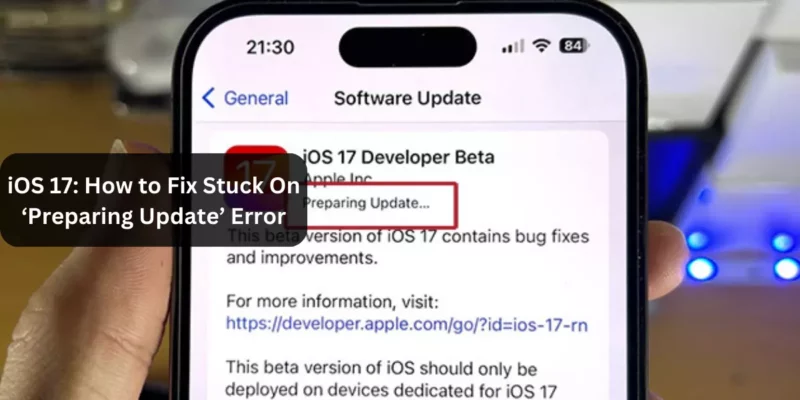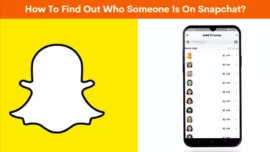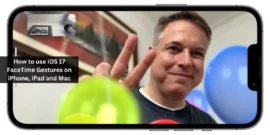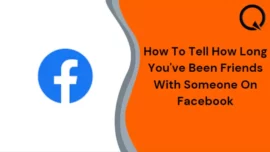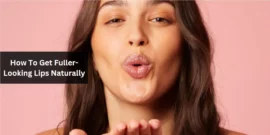iOS 17: How to Fix Stuck On ‘Preparing Update’ Error: Apple recently released iOS 17, bringing in significant changes and features for iPhone users. Maybe you’re much excited about upgrading to iOS 17 but how to fix stuck on ‘Preparing Update’ Error, we have a simple solution for you. In this guide, we will provide instructions to help you resolve this issue efficiently.
Table of Contents
Easy Solution to Fix The ‘Preparing Update’ Error When Installing iOS 17
The easiest way to install iOS 17 is by utilizing your iPhone’s Settings app. Open the Settings app on your iPhone and navigate to the Software Update section. If your iPhone gets stuck on the ‘preparing update’ error, you can easily address it from within the Settings app.
Before proceeding with the step-by-step guide, ensure that you close all background apps. This action will clear your iPhone’s cache memory.
Fix iOS 17 ‘Preparing Update’ Error on iPhone and iPad
Step 1: Open the Settings app on your device.
Step 2: Tap on General.
Step 3: Choose iPhone Storage.
Step 4: Wait for the data to load, then locate the iOS 17 OTA file.
Step 5: Tap on the iOS 17 OTA file.
Step 6: Now, select Delete Update.
Step 7: Once you’ve completed this, close the Settings app, reopen it, and navigate to General > Software Update to initiate the installation again.
Conclusion
By adhering to these instructions, you can efficiently tackle the ‘preparing update’ problem on your iPhone. A fresh installation of the latest iOS 17 should eliminate the error and permit you to initiate the installation process anew. If, for any reason, this approach doesn’t rectify the problem, you can explore the alternative of downloading and installing the most recent version via iTunes or opt for a clean installation starting from scratch.