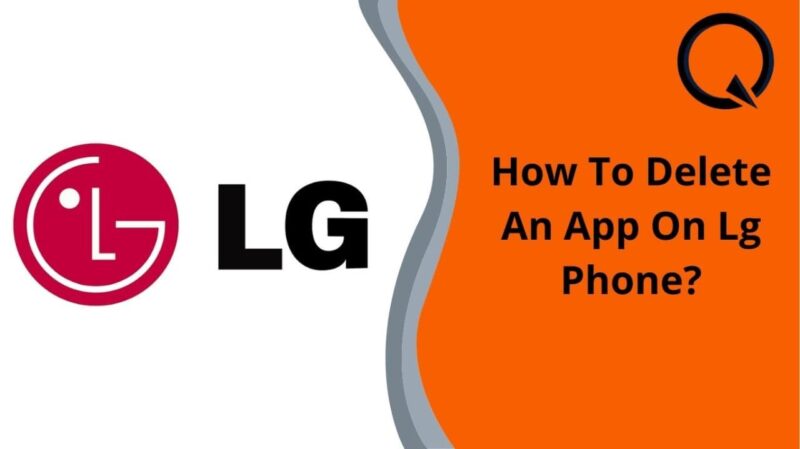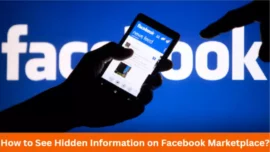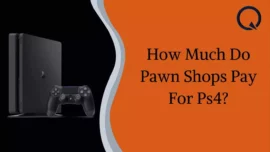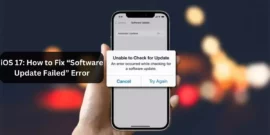Are you also looking for how to delete an app on LG Phone? If Yes, then you’re at the right place!
All the mobile phones of LG are based on Android OS, and android users are facing many problems with their cell phones, such as the hang of phones due to lack of storage. Mobile phones take excessive storage, and the users are unable to understand where their mobile storage is going. And finally, they have to delete the apps from their LG phones to get some free space and use their mobile phones at a decent responsive speed.
Thus, in this guide, we have mentioned 3 easy methods to delete the apps from LG phones, no matter if they are pre-installed or unable to be uninstalled.
Without any updates, Let’s begin with a simple guide !!
Table of Contents
Top-3 Methods for how to delete an App on LG phone
Method #1: Use the Android Assistant to Uninstall the Apps
If you want to delete an app from your LG phone and you are unable to uninstall it directly. Then, you can try “Android Assistant” for Windows and mac. It will help you uninstall any android app with a single click.
Android Assistant can also help you directly install the apps from your computer to your LG phone and export the applications from your LG phone to the computer for backup purposes.
If you’re looking for it solely for backup purposes, Android Assistant is one of the great data managing tools for both phones and tablets. It will help you take the entire backup of all your applications easily on your computer. You can take the backup of all the call logs, contacts, text messages, photos, videos, music, books, and all private data.
The Android Assistant is fully compatible with all the LG phones such as LG G7/G6+/G6/G5/G4, LG V40/V30/+V20/V10, LG Q8/Q7/Q7/+Q6, LG K10/K8, LG U/Google/X Power, etc.
Let’s start this method step-by-step:
Step #1: Connect Your LG Device to the Computer
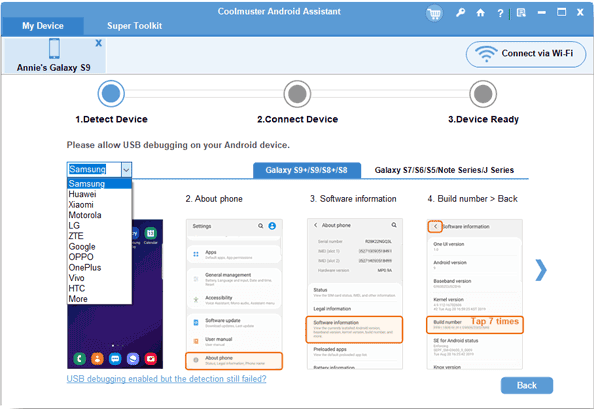
Firstly, you must connect the phone to the computer via a USB cable. Install the Android Assistant on your phone and enable the USB debugging option in your phone to detect your phone in the computer.
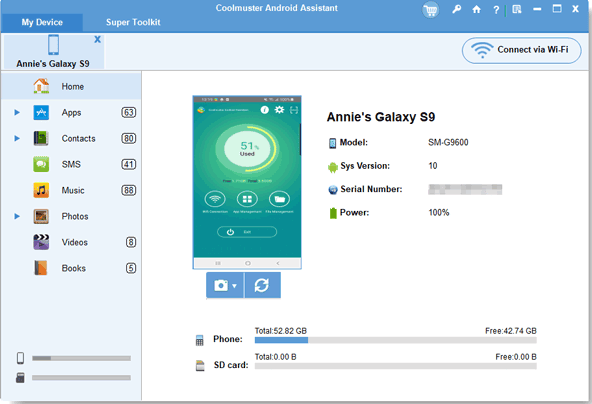
Once the connection is set up successfully, you will get the interface above.
Step #2: Delete the Apps You Want From Your LG Phone
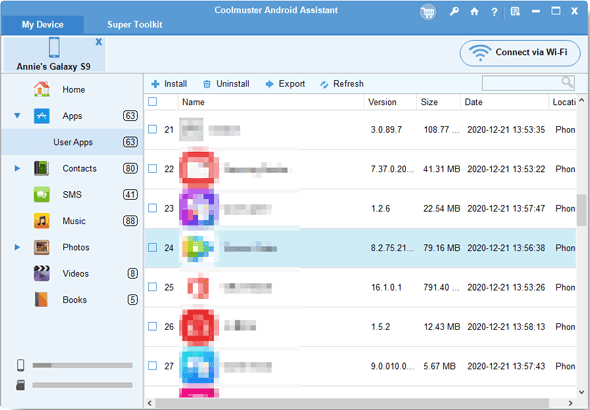
Now, the interface of the android assistant would be on your display, and you can see all your mobile apps categorized on the left side of the display.
You will see the “Apps” there; click on it and then select the applications you want to uninstall and click on the “Uninstall” to wipe all of them in a single click.
Thus, you will also be liable to install the apps from the web browser via the “Install” option and transfer the apps of the LG phone to the computer via the “Export” option.
Method #2: Use the Android App Eraser To Delete the Apps Permanently
Suppose you want to permanently delete the app and its waste data from your device. Then, you should go for the “Android App Eraser.” Because if you delete anything directly from your phone, it doesn’t mean you will erase all the related data with the Android App Eraser.
This tool ensures 100% privacy of their android users, like their contact details, app data, text messages, photos, videos, call logs, recordings, accounts and passwords. It is completely compatible with almost all LG devices.
Note: Take the backup of all your important data before erasing anything.
Step #1: Connect LG Mobile Phone to Computer
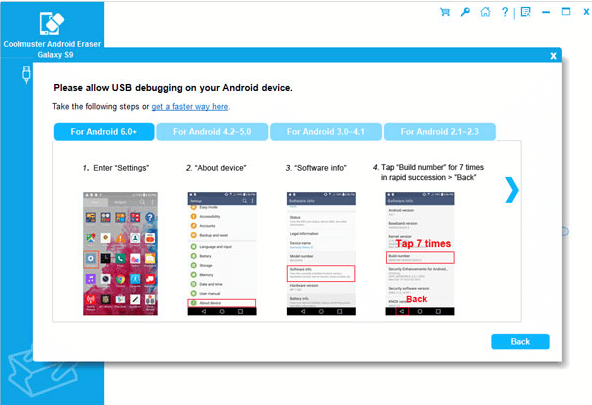
Launch the Android App Eraser on your computer and connect your LG phone to the computer. You should
install the MobileGo connector to set up a successful connection.
Step #2: Delete Apps and their Data Forever
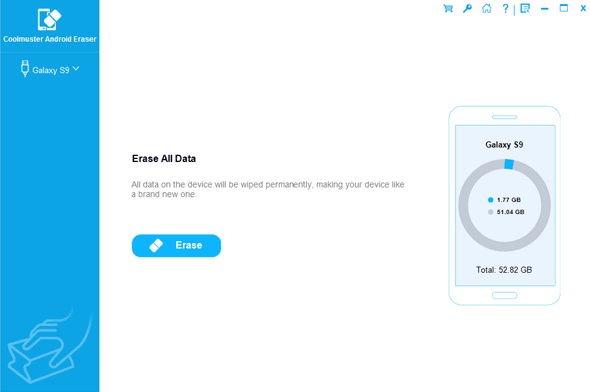
You will see the above interface, which will scan your entire mobile to delete everything. Click on “Erase All Data” to confirm deleting all the data and apps from your LG device.
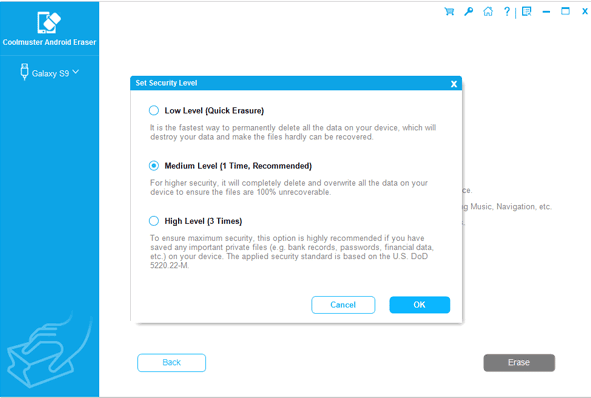
Note: Android users must delete everything, while iPhone users can select particular items and delete them.
Method #3: Remove Apps From LG G7/G6 Directly
You can also delete the apps directly from the LG phones. We’ve mentioned three easy steps to uninstall the apps directly from phones.
- Open the “Settings” in your LG phones and find the “Apps and Notifications.” Click on the app info.
- You will see all the applications there, and you can select whatever application you want to uninstall. If you don’t see the system application, you can click on the “Menu” button at the top right corner. You have to go to the “Show System” there.
- Click the uninstall icon and proceed with the “ok” button to uninstall the apps from your LG phone completely.
Alternate Method: You can also hold the apps directly from the home screen, swipe it to the uninstall icon at the top of the screen, and release it. You must also confirm it, and then it will be deleted from your phone. However, all the files related to the app will remain on your mobile phone.
Conclusion
These are the top 3 methods for how to delete an app on LG phone. We hope this article helps you understand all these three easy tricks to delete the app and get to know so much additional information.
As per my suggestion, if you want the entire data reset, you should go for “Android App Eraser”, which is much easier and more effective. If you want to delete selective stuff, then “Android Assistant” is much easier and more effective.
Thanks for reading the article.
Related Blog: