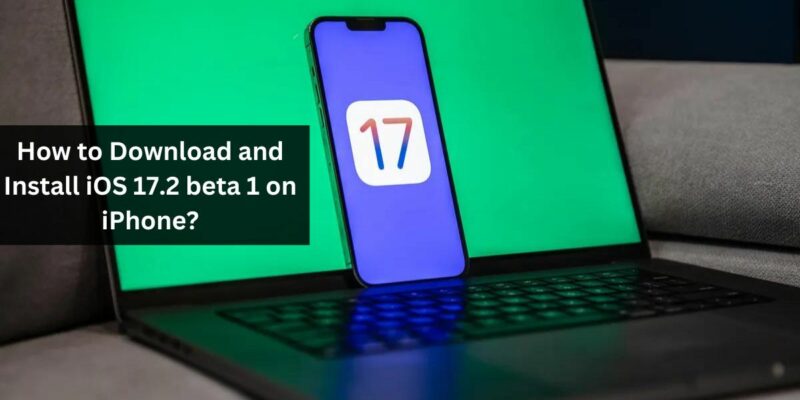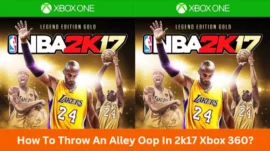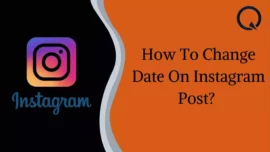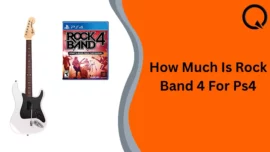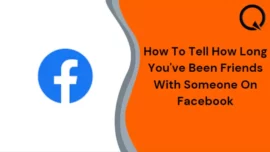At WWDC23, Apple introduced iOS 17, the newest iteration of iOS, which brings an array of exciting features such as personalized Contact Posters, Live Voicemail Transcriptions, NameDrop, and more. If you’re eager on how to download and install iOS 17.2 beta 1 on iPhone, we’ll guide you on how to do just that.
Table of Contents
How to Download iOS 17.2 beta 1 on iPhone?
With the launch of iOS 17, the developer beta is now accessible to all with an Apple developer account, and it’s free.
To download iOS 17.2 beta 1, follow these steps:
Navigate to Settings > General > Software Update > Beta Updates. You’ll find iOS 17 beta listed there automatically. Once it appears, tap “Install” to begin the download.
Before you start, remember these key points:
Beta versions may have glitches, so it’s wise to back up your iPhone to iCloud or a computer before you proceed. Alternatively, consider installing iOS 17 on a secondary device for a smoother experience.
Which devices does iOS 17 support?
iOS 17 supported devices are:
· iPhone 15 series
· iPhone 14 series
· iPhone 13 series
· iPhone 12 series
· iPhone 11 series
· iPhone XS
· iPhone XR
· iPhone SE (2020)
· iPhone SE (2022)
How to install iOS 17.2 beta 1 on iPhone?
Here’s how to download and install iOS 17.2 beta 1:
1. Launch the Settings app on your iPhone.
2. Go to General and select Software Update.
3. Tap on Beta Updates.
4. Choose iOS 17.2 Beta 1.
5. Now, press the Back option and then tap Download and Install on the interface that appears on your screen.
If you encounter difficulties downloading the update, it might be due to high demand on Apple servers from other developers. In such cases, consider waiting for some time. If you still face issues, you can refer to our guide on how to resolve the “iOS 17 stuck on the Update Requested” screen.
After successfully installing the iOS 17 beta, you may be required to enter your iPhone passcode and Apple ID password to update iCloud and other similar settings.
Note: To get the iOS 17 Public Beta, follow steps 1-3 as mentioned above and select iOS 17 Public Beta from the available options.
How to Download and install the iOS 17 Beta 1 on iPhone Using ‘Finder on macOS Monterey’
In case you cannot download the iOS 17 beta directly, you can use Finder on macOS Monterey or later to achieve this. Here’s how:
1. Download the iOS beta software restore image from the Apple Developer download page.
2. Open Finder and connect your iPhone to your Mac.
3. Select your iPhone from Finder.
4. Hold down the Option key in the Summary panel and click on “Restore iPhone.”
5. Choose the iOS beta software restore file and open it.
6. Click “Restore” to initiate the installation.
Once the beta has been successfully installed, your iPhone will restart. Ensure that your device has an active network connection to complete the activation process.
With these steps, you can download and install the iOS 17.2 beta 1 on your iPhone and explore its new features. If you have any more questions, feel free to ask in the comments section below.