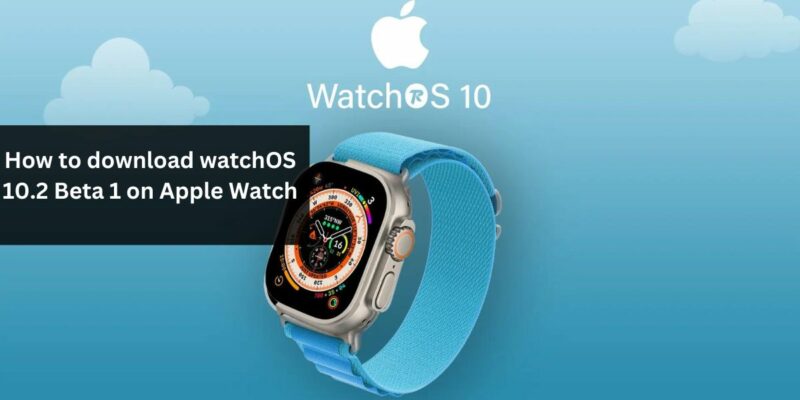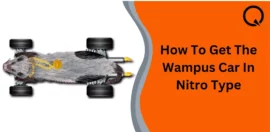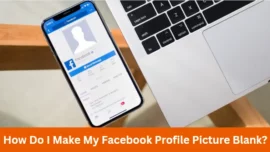Important Information for watchOS 10.2 Beta 1 Installation
For those eager to explore the new features of watchOS 10.2 Beta 1, here’s what you need to know:
1. Compatibility: The watchOS 10 developer beta is designed for Apple Watch Series 4 and later. Make sure you have a compatible device before proceeding.
2. Irreversible Installation: Once you install watchOS 10.2 Beta 1, you can’t downgrade to watchOS 9. Be cautious when making this update.
Table of Contents
Latest Feature on Apple Watch
Apple’s WWDC 2023 brought exciting news for Apple Watch users with the feature of watchOS 10. Now, you can get your hands on the watchOS 10.2 Beta 1 to explore the new features and functionalities. It comes with intriguing watch faces, NameDrop, medication reminders, and more. If you’re ready to probe into these capabilities, here’s how to download watchOS 10.2 Beta 1 on Apple Watch.
Prerequisites for Installing watchOS 10.2 Beta 1
1. iOS Update: Ensure your paired iPhone Xs or later is running iOS 17 developer beta.
2. Stable Network: A strong and stable Wi-Fi network is essential for a smooth and quick download and installation process.
3. Backup: While not mandatory, it’s a good practice to back up your Apple Watch to prevent data loss in case anything goes wrong.
A Word of Caution: Beta versions often contain bugs and are not easily downgraded. It’s advisable to avoid installing them on your primary device.
Which Series of Apple Does watchOS 10 Support?
watchOS 10 Support supported devices are:
Apple Watch Series 4
Apple Watch Series 5
Apple Watch Series 6
Apple Watch SE (1st and 2nd gen)
Apple Watch Series 7
Apple Watch Series 8
Apple Watch Ultra
Apple Watch Series 9
Apple Watch Ultra 2
How To Install Watchos 10.2 Beta 1 On Your Apple Watch
Here’s how to install watchOS 10.2 Beta 1 on your Apple Watch:
1. Check your iPhone’s Watch app for the beta certificate. Once downloaded, it will indicate that watchOS 10.2 Beta 1 is available for installation. If it doesn’t appear, try restarting your Apple Watch.
2. Make sure your iPhone is connected to a robust Wi-Fi network.
3. Open the Watch app on your iPhone.
4. Go to My Watch and select General.
5. Find the Software Update option and tap on it.
6. In the Beta Updates section, look for watchOS 10.2 Beta 1 or watchOS 10 Public Beta.
7. Navigate back to the Software Update section by pressing the back arrow. Then, select Download and Install next to the beta update.
8. Verify by entering your phone passcode if prompted.
9. Agree to the Terms and Conditions.
10. Connect your Apple Watch to its magnetic charger, ensuring it has a minimum charge of 50%.
11. Select Install to begin the update process on your iPhone and Apple Watch.
12. Once the procedure is complete, your Apple Watch will restart to apply the update. You can monitor the progress on your watch’s display.
Note: Keep your Apple Watch on its charger until the installation process finishes.
Facing Difficulties with watchOS 10.2 Beta 1 Update?
If your watchOS update encounters issues, you can try again later. If problems persist, disconnect and reconnect your Apple Watch and attempt the update once more.