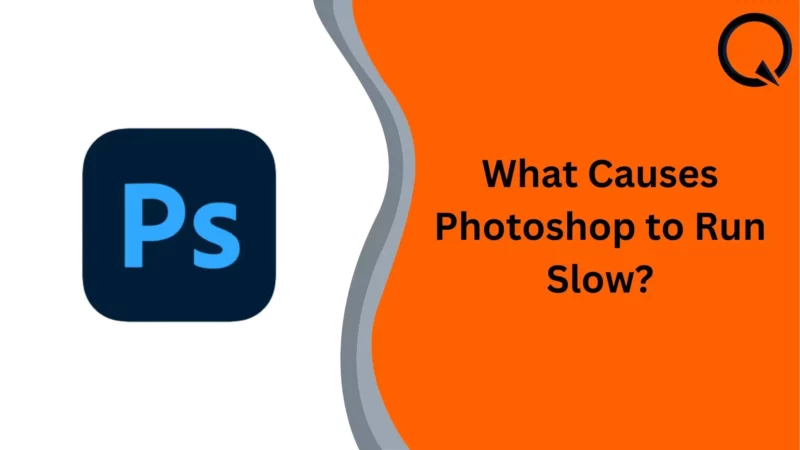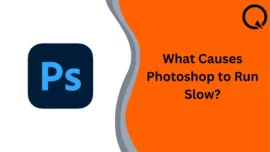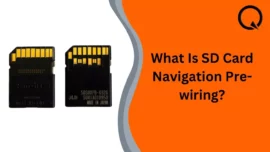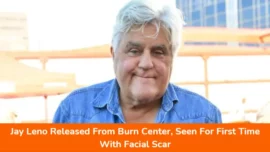Are you also looking for “what causes photoshop to run slow?”
If yes, then you’re at the right place!
Photoshop is the best editing software in the market. But it requires a lot of RAM usage to work smoothly. However, only some have enough specifications to run Photoshop smoothly. Thus, Photoshop often lags and runs slowly.
If you’re also facing similar problems, don’t worry now, as we have mentioned some of the common issues and their easy solutions without needing to purchase any new hardware.
Without any delay, let’s begin the article!!
Table of Contents
5 Common Reasons What Causes Photoshop To Run Slow
Reason #1: Photoshop Requires A Break
Your computer device or laptop utilizes most of the RAM when you’re already editing in Photoshop for a few hours. The memory helps the computer to perform any task on your computer, but it is limited depending upon your laptop or computer device.
Photoshop utilizes a lot of RAM to run, and accessing multiple background actions at once can make your device complex.
Solution: If you’re also going through a similar issue with Photoshop, all you need to do is restart your device. It will settle all the actions and calm your computer or laptop. However, remember to save your work before restarting the device.
Reason #2: Home Screen Is Not Loading Properly
When you access Photoshop, the home screen shows your recent projects. This screen often goes blank, or the document window might also freeze.
Solution: To make your workspace quicker, you must disable the home screen. It will directly lead you to open the workspace whenever you open Photoshop. We have mentioned a simple step-by-step process to do it:
Step 1 – Click on the Edit option
Step 2 – Select the Preferences
Step 3 – Follow up with selecting the General
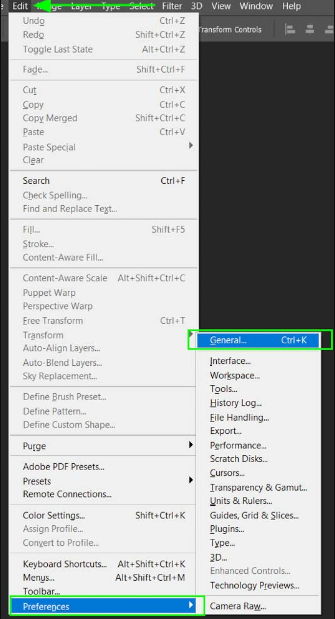
Step 4 – Then, all you have to do is to deselect “auto show the home screen.”
Step 5 – Thus, all of the required settings are done now
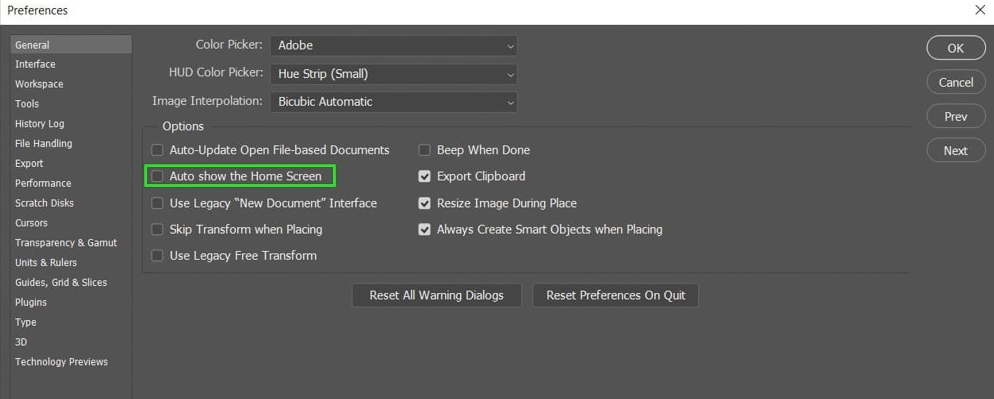
Reason #3: New Documents Windows Taking Too Long To Load
When you try to create a new document in Photoshop, you will get a pop-up window which is a large window with various options. You might only need some of the options, which slows down Photoshop’s speed. Thus, it would help if you reduce the size of the windows so that the software can run quickly.
Solution: We have mentioned a step-by-step process to reduce the size of the pop-up window:
- Open the preferences in the same as the previous method
- Select the “Use Legacy ‘New Document’ Interface”
- Thus, it will make your windows small in size, and it will load quicker
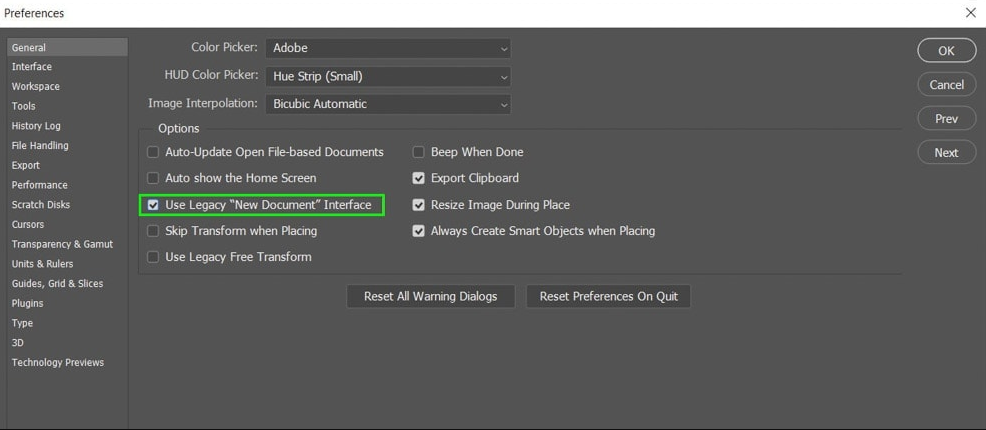
Reason #4: You Device Do Not Have Enough RAM
RAM is responsible for the functioning of every function on your computer or laptop. Photoshop requires a lot of RAM to work correctly on any device. Hence, if you have a device with enough RAM, your Photoshop software will run smoothly and smoothly.
Solution: If you are only using Photoshop at a time and of all the other actions in the background, we could help you in this scenario. You have to follow our simple step-by-step trick:
- Rech to the general preferences of your Photoshop
- You will find the “Performance” on the left-hand side of your window; click on it.
- Then, you will see the “Memory Usage” section, where you can easily set the RAM limit.
- All you have to do is increase your RAM usage in the software to let it consume more RAM so it won’t lag.
- However, stay above 90%; otherwise, your main computer will not be able to handle it, as it also needs some part of RAM to function properly.
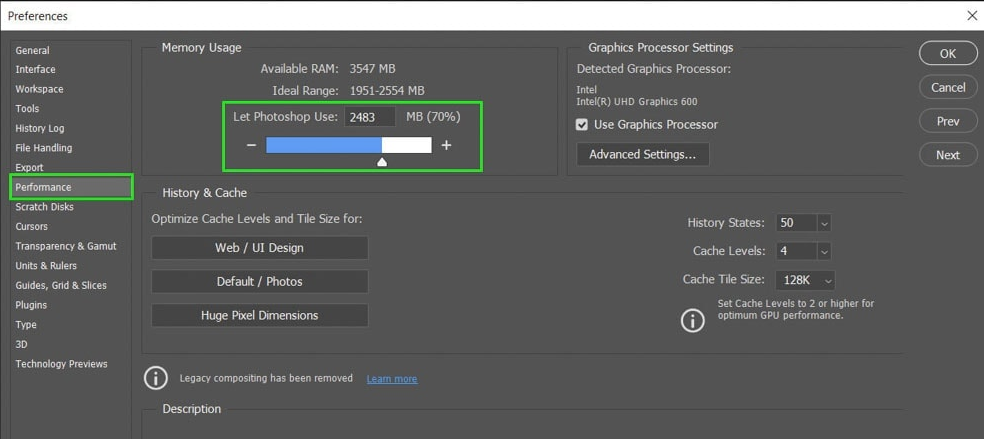
Reason #5: Misconfigured Preferences
Several times, Photoshop also lags because of misconfigured preferences. And, you need help finding that exact setting that is creating a problematic or laggy scenario for you.
Solution: All you have to do is restore Photoshop’s default settings to get it back to its foundations and make the required preferences. It is the best solution to fix the issue. We have mentioned a step-by-step process:
Step 1 – To resolve this setting issue, you have to come to the general preferences again, as required in all the solutions
Step 2 –You will see an option at the bottom: “Reset Preferences On Quit.”
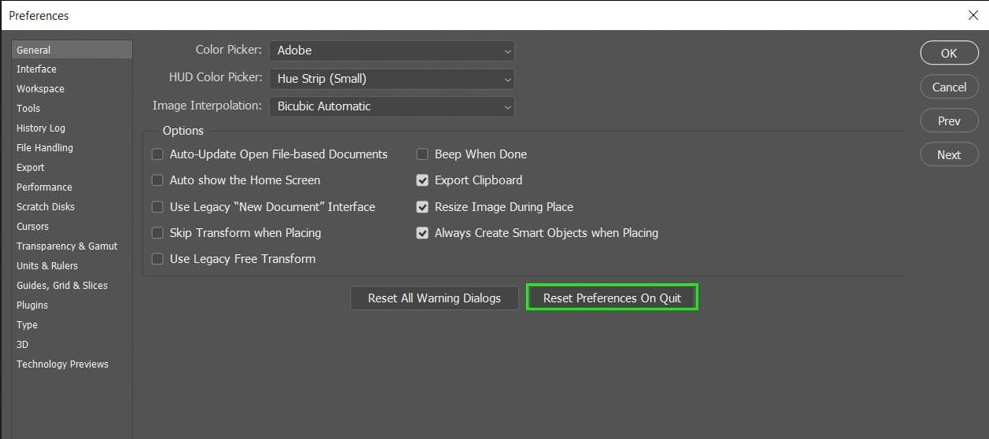
Step 3 –Always have a backup of all the settings you need before resetting it.
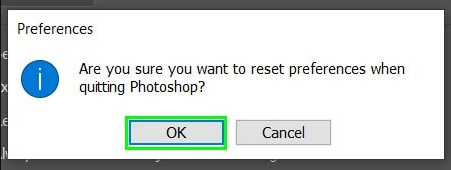
Frequently Asked Questions (FAQs)
-
How do I fix slow Photoshop?
There are a few ways to fix your Photoshop slow speed:
- Firstly, you can increase the memory usage of Photoshop to the 80-85%
- Flatten all the heavy layers which you think might be creating the problematic scenario
- Remember to adjust the cache size of Photoshop. Always make sure to select the right cache size for each document.
- Better the hardware configuration of your computer, such as RAM, ROM, Graphic card, etc.
-
How can I make Photoshop run faster?
There are a few ways to make your Photoshop run faster:
- Increase the allocated memory to the Photoshop
- Adjust your cache size
- Adjust the history state limit
- Make required GPU settings
- Scratch disk should be managed
- Efficiency indicators can help
- Keep your work within the limitations of the file
-
Why is Photoshop 2022 running so slow?
The principal reason for Photoshop being run slowly is that your device might be consuming more of the RAM. Thus, you should close all the unused background applications and free up some memory for Photoshop.
-
How much RAM do I need for Photoshop 2022?
To make Adobe Photoshop work smoothly in 2022, we recommend you have a minimum of 16 GB of RAM on your computer or laptop. However, if you need to multitask the things in your work, you might require at least 32GB or 64GB of RAM quickly.
Conclusion
Photoshop is one of the best editing applications. But, it requires better hardware features to run smoothly. Thus, a lot of people have a laggy or slow Photoshop experience. Try the above steps to solve the lagging problem in Photoshop. It will help you to solve your problem.
Related Article: