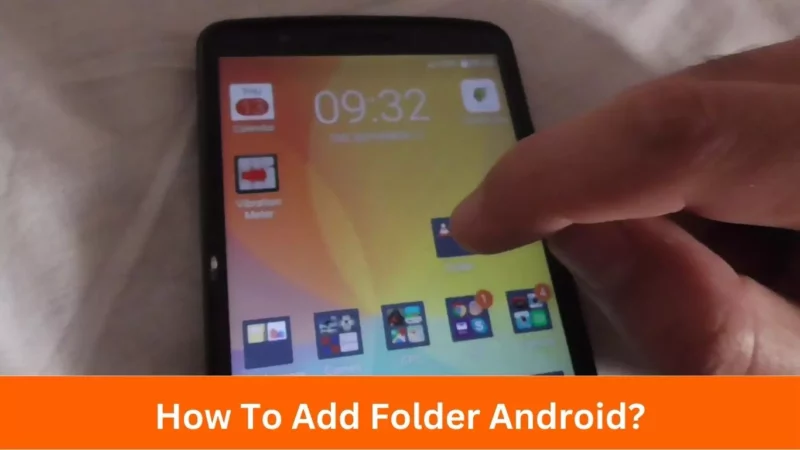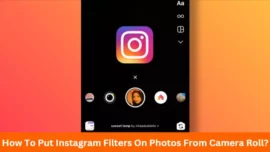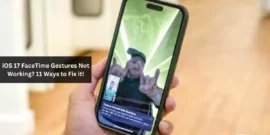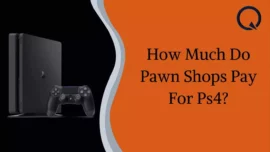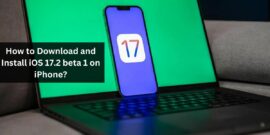Are you also looking for “How To Add Folder Android?”
If yes, then this is the right place for you.
For keeping your phone’s contents organized, Android provides several tools. Likewise you can create folders. It is one of these functions. You may create folders in your file manager and on your home screen to arrange the numerous apps you have installed.
In this blog, we will discuss in detail “How To Add Folder Android.”
Table of Contents
How To Add Folder Android
You must choose at least two apps and group them to create a home screen folder. Then a folder is created that contains both of these apps.
Follow the below steps to do the same on your device –
Step1: The apps you wish to place in a folder are located on the home screen panel, which you may access.
Step2: The first app will create a folder with the second one within when you drag it and drop them on top of one another.
Step3: To see the apps inside the folder, tap it.
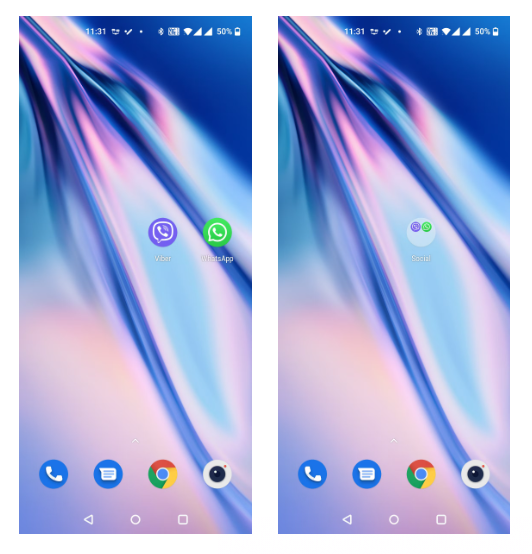
How to rename a folder name?
Some Android devices choose a name for the home screen folder based on selected apps. You can name your folder any way you choose by following these steps:
Step1: To change the name of a folder, tap and hold it.
Step2: From the pop-up menu, choose Rename.
Step3: Tap OK after entering a new name for your folder.
Step4: Now, your folder has your new name on it.
Not all cell phones name the folder for you. If not, when you first create the folder, you will just be asked to type a name.
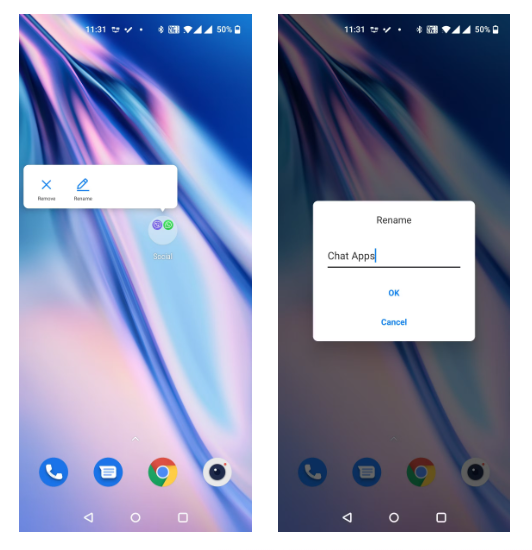
Android App Folder Addition Instructions
If you’ve already created a folder on your home screen, adding apps is as simple as dragging and dropping them there. Let’s check how you do it:
Step1: Search your home screen or app drawer for the app you want to add to your folder.
Step2: Drop the software onto your folder using drag-and-drop.
Step3: The folder will now include the application.
Android Procedure for Deleting an App From a Folder
You can quickly delete the folder in one of the two ways.
At the very first, you have to tap the folder. It helps you to see every app.
Your home screen will appear once you drag the app you wish to delete from the folder and drop it there. Although the shortcut to the program is no longer there on your home screen, the app has been deleted from the folder.
Tapping and holding the app you wish to delete while selecting Remove from the menu is an alternative method. Although it won’t put the icon on the home screen, doing this removes it from your folder.
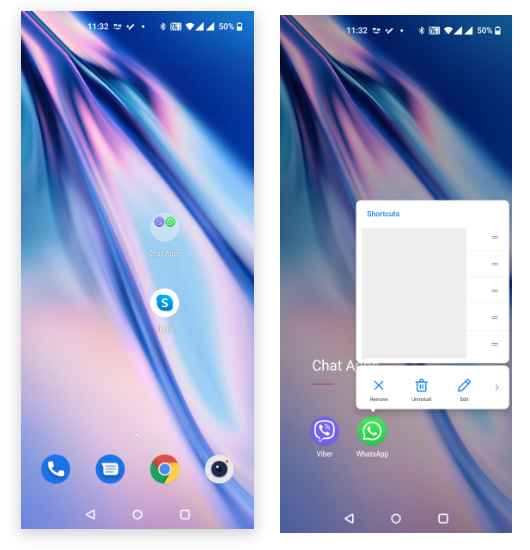
Conclusion
After reading this blog, you can now know “How To Add Folder Android.” You have to follow a few simple steps to add an android folder. This blog will help you to successfully add a folder.
Frequently Ask Questions (FAQs)
-
Exactly how can I make a file folder?
Click File> Save As after opening your document. Choose where to build your new folder under Save As. You might have to click Computer or Browse to find the location of your new folder. Click New Folder in the resulting Save As dialogue box.
-
Where is Samsung’s My Files folder located?
Almost all of the files on your smartphone may be found via the My Files app. It will automatically appear in the Samsung folder. The search option might help you locate the My Files app if you have problems. To view your apps, slide up from your home screen.
-
What does the Android app folder mean?
The Internal Storage, Android, and Data sections of your phone’s storage are where Google Play apps are kept after being downloaded. The Internal Storage, followed by Android, and then the Obb folder, where games are held. They may be saved on the SD Card for some cell phones.
-
Exactly how do I put everything in a folder?
The mv command can move files and directories from one location to another. It can be used to rename files and folders as well. Except for hidden files and directories, this will transfer all files from /path/subfolder to /path.
-
How does one make a new file?
On the left side, click File Manager. Choose New and New File after choosing the new folder’s directory. Please select the desired extension type for the new File and give it a name. Now you can see your new File.
-
What does Android’s drawer mean?
The most crucial connections in the program are displayed using the Android Navigation Drawer, a sliding left menu. Moving back and forth between such links is simple, thanks to the navigation drawer. It must be made visible by sliding from the left or clicking its symbol in the ActionBar since it is not by default.
-
Describe Samsung Folder.
The Samsung Secure Folder is a private, secured area on your smartphone where you may keep documents, photos, movies, and apps. You can feel secure knowing that nobody else will see your private, sensitive files while using your smartphone because the service protects their privacy.
-
What are the steps for naming and creating a folder?
If you’re using Windows 10, select the New folder by clicking or tapping on the Home tab of the File Explorer ribbon. The operating system now makes a new folder in any scenario in both Windows 11 and Windows 10. Then, hit Enter or click/tap on a free spot outside of it after giving it whatever name you’d like. There you go!
Related Article: