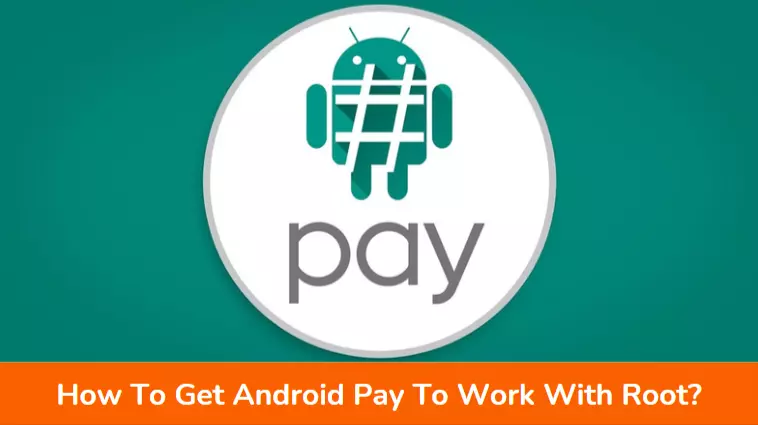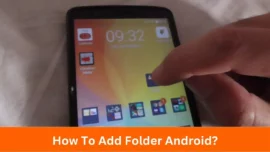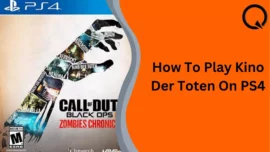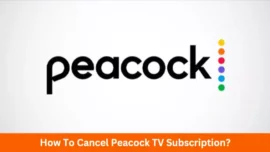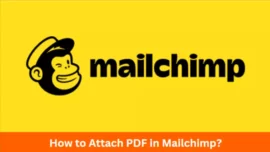Are you also looking for “How To Get Android Pay To Work With Root?”
If yes,then this is the right place for you.
If you want to maximize the capabilities of your smartphone, rooting it is one of the best things you can do. The cost of this rooting, however, is high. Added features are available if you can root your smartphone.
However, your banking apps—especially payment apps like Google pay or android apps—might not treat you nicely once they discover that your device is rooted. If you have root access, they will not execute on your device.
Thus this blog will discuss “How To Get Android Pay To Work With Root?”
Table of Contents
What is Android Pay?
A mobile app for Android devices was called Android Pay. Users could load money and credit/debit cards into a digital wallet. With tap-to-pay and internet retailers, they could make purchases using their wallets.
Google Wallet and Google Pay have replaced Android Pay as the company has consolidated all of its services under these titles. Google Wallet saves credit cards and other data for contactless payments, while Google Pay is used for peer-to-peer payments between Android users.
How To Get Android Pay To Work With Root?
Installed programs won’t be able to recognize root access because of the technique used to mask root privileges from them. These payment apps will function well if they cannot remember the root privileges.
Step 1 – Prefer Magisk Hide
Your phone’s root access can be concealed from various applications using Magisk hide. It enables deceiving the app into believing it has no root access on the phone.
- To begin, launch the Magisk application and select the settings icon.
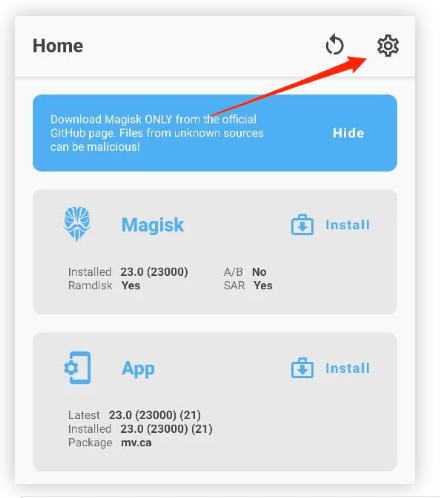
- Scroll down to the Magisk section in the options menu.
- Then select the Magisk Hide option.
- “Hide the magisk app” is located immediately above it.
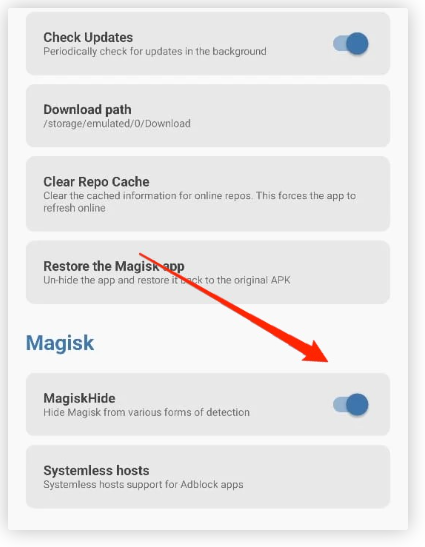
- To hide the application, tap on it and then adhere to the on-screen instructions.
Step 2 – Enhance Magisk Hide with Android Play services.
Now that the Magisk hide feature has been activated, it’s time to conceal root access from Android pay and the Android play services.
- On your Magisk home screen, select the shield option by tapping it.
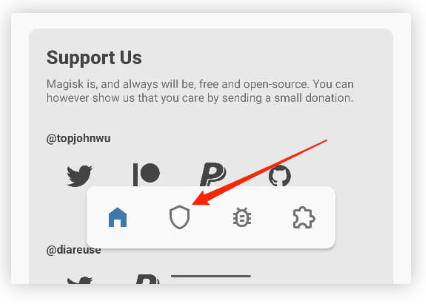
- You can locate “Android Play services” and “Android Pay” by tapping on the Magisk Hide.
- Make all of the options there enabled.
Step 3 – Clear Data for Android Pay
- Android Pay app details may be accessed by long-pressing the app.
- Following that, select “clear data” under “storage.”
- You can set up Android Pay by finishing the process, closing that page, and opening Android Pay.
Conclusion
After reading this blog, now you can know “How To Get Android Pay To Work With Root?” You may take a few steps to enable Android Pay on a rooted Android device. However, we don’t advise going through this challenging process to get the payment app running. Due to patch updates, you may occasionally need to upgrade your Android Pay application, which may cause this arrangement to fail. Instead, you’re urged to unroot the device to prevent any potential financial damage brought on by a rooted device.
Frequently Ask Questions (FAQs)
-
Does Samsung Pay function with root access?
For security concerns, you cannot use Samsung Pay when it is attached to a rooted phone. Due to the lack of a Tizen app, Android Pay is only accessible through mobile devices. A different phone would need to be used to use the Samsung, Pay service.
-
Does rooted Samsung Pay stop working?
There is still a complicated way to remove Samsung Pay from a smartphone that already has it preinstalled. One choice is to root the phone, after which you can permanently stop Samsung Pay by going to Settings on your smartphone. After rooting your phone, just the Disable option is shown.
-
How legal is it to root a device?
Manufacturers battle against rooting even if it is not prohibited. Your warranty will be null and void the moment you gain root access. You will only be able to get your hardware or software serviced by the phone company if something goes wrong. Malware and hackers might affect your phone more efficiently.
-
Which businesses permit rooting?
Many manufacturers, like Google, OnePlus, Asus, Xiaomi, Sony, HTC, and Sony, openly allow users to unlock their smartphones and even completely swap over the operating system. Like this, Android devices often enable side loading of apps without root access.
-
Why it’s not a good idea to root your Android?
Simply attempting to root your gadget could result in its destruction, and by doing so, you’ve (technically) voided your warranty. Installing official updates is also made more complicated (or impossible) by rooting, and ROMs like Lineage can be challenging to install and problematic once they are.
-
Is unrooting a smartphone possible?
No issue; rooting can be undone. You could use the SuperSU software to unroot your phone if you rooted it without flashing a custom ROM. The program features a cleanup area with a full unroot option. You can unroot your device by tapping that, as described above.
-
After rooting my phone, can I unroot it?
Any device that has only been root-accessible: Unrooting your phone should be simple if you root it and leave it running the stock Android version. Using a feature in the SuperSU app, you can unroot your phone, which will take care of the root issue and reinstall Android’s stock recovery.
-
Is performance improved by rooting?
Rooting a phone is done to increase the device’s functionality. When users root their phones to improve performance or add new features, some discover that their smartphones lose speed and functionality. Viruses infect phones as well.
-
Rooting or jailbreaking—which is preferable?
When installing apps from sources other than the App Store, jailbreaking is frequently employed (what Android users can do without restrictions). Jailbreaking can only remove a limited number of software restrictions, whereas rooting Android gives you full access to the operating system.
Related Article: