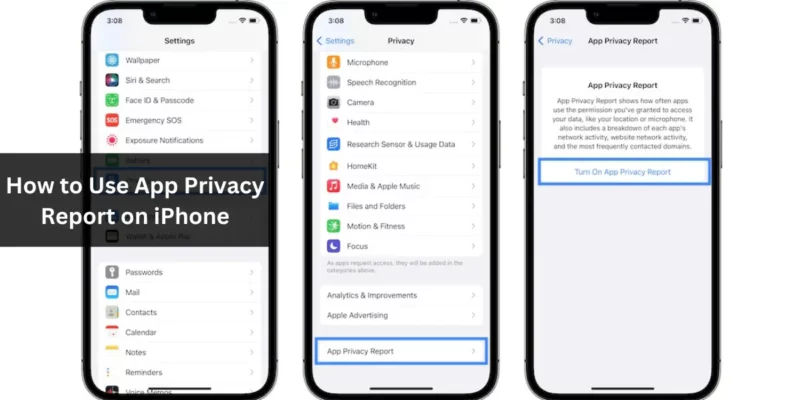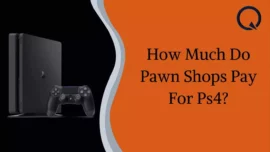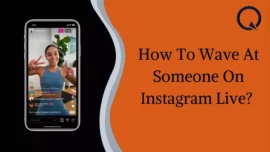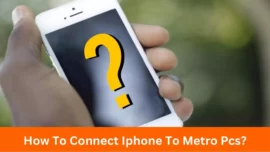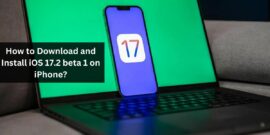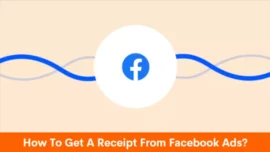Topic: “How to Use App Privacy Report on iPhone“
Apple’s App Privacy Report is a valuable tool for understanding how apps access your sensitive data. This guide will help you on not only on enabling but also on how use App Privacy Report on your iPhone or iPad.
Table of Contents
How to enable App Privacy Report
- Open Settings and go to Privacy & Security.
- Scroll down and select App Privacy Report.
- Tap the “Turn on App Privacy Report” option.
Please note that you won’t see any data initially as it starts collecting information after activation. Apple prioritizes your privacy, and this data is encrypted and stored only on your device. When you turn off the setting, all data is cleared.
How to view App Privacy Report
To access the reports, follow these steps:
- Go to Settings, then Privacy, and finally App Privacy Report.
- The report is divided into several sections, each with its data.
Data & Sensor Access
This section lists apps that have accessed your device’s sensors and data in the past week. It covers contacts, camera, location, microphone, photos, and media library.
App Network Activity
This section shows the domains (websites) that apps have connected to in the past week, including third-party services and websites.
Website Network Activity
Similar to App Network Activity, this section records domains contacted by websites you’ve visited within the past week.
Most Contacted Domain
This section lists frequently visited web domains by apps, whether directly or via in-app web content.
Sharing the App Privacy Report
You can share the report by following these steps:
- Go to Settings, then Privacy & Security, and finally App Privacy Report.
- Tap the Share icon in the top-right corner and choose a method/contact.
How to turn off App Privacy Report
If you wish to disable the report, use these steps:
- Go to Settings, then Privacy & Security, and finally App Privacy Report.
- Scroll down and select “Turn Off App Privacy Report.”
- Confirm the action by tapping OK.
Managing Privacy Settings for Individual Apps:
If you’re concerned about a specific app’s data access, follow these steps to manage its permissions:
- Open Settings.
- Scroll down and select the app.
- Under the “Allow app to access” section, adjust sensor/data permissions as needed.
Alternatively, you can go to Settings, Privacy & Security, select the desired sensor/data, tap on the app, and adjust settings accordingly.
Conclusion
The App Privacy Report empowers users to make informed decisions about their data privacy. It’s essential to be aware of how apps access your information and take action when necessary. The choice between privacy and services may sometimes require adjustments, but it’s a choice each user must make. What are your thoughts on this?