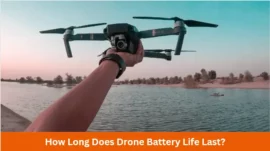Topic: “HP Laptop Battery Plugged In But Not Charging”
Is your laptop battery plugged in and still not charging? Many people see this issue, especially in the old HP laptops. It is quite frustrating if you cannot recognize the cause of this problem. It is not the case only with the HP laptops but all the other laptops. Taking your laptop directly to the repair shop or service center will take much of your money and time. In this guide, we have mentioned eight simple methods to fix this battery issue from your laptop.
Table of Contents
10 Methods To Fix The HP Laptop Charging Issue
Laptops can be fixed from this charging issue by applying several tips. Some of the tips are easy to use, while some are a little technical. We have mentioned all the effective tips; you can try them out based on your knowledge and experience.
1. Check That The Laptop Is Properly Plugged In
The laptop is often properly connected, but it is just the problem of proper connection. We should always make sure that our laptop charger is properly connected. In every laptop, you have to check out the four things to ensure the right connectivity of charger, including the following:
- The proper connection of the cable to the power adapter.
- The proper connection of the second power cable to the other side of the AC adapter.
- The power cable is properly fitted into the wall socket.
- And lastly, the connection with the laptop.
First, You should check all these basic problems instead of directly running towards complicated hardware and software issues. Many times, all you need is a proper connection with the adapter.
2. Re-check Whether The Cable Is Plugged Into The Right USB-C Port or Not
Many times, the charging issue is not bigger than the problem of putting your power cable into the wrong USB-C port. This issue is only seen in the HP notebook and other specific models because only these laptops have the USB-C Port.
It is also known as a popular cross-platform port that helps transfer data and charge the laptop. You will find all the USB-C in certain laptops, but you can charge the laptop only through a specific one. Therefore, make sure that your charger is fitted into the right port.
3. Update The Battery Driver
Your laptop might not be charging because you might not use the right battery device driver or it has been outdated. Thus, it would help if you tried to fix the laptop battery issue by updating your driver. You can manually update the driver or take the help of Driver Easy.
Driver Easy is a software that detects the right and required drivers for your laptop. This software frees you from the hassle of properly knowing your computer system, downloading or installing anything, and making any potential mistake. You can either go for the FREE or PRO version of this software.
To complete the process, Here’s the step-by-step method:
1. Install the Driver Easy on your laptop.
2. Click on the Scan button, and the software will start scanning the whole computer to find out if there are any driver issues.
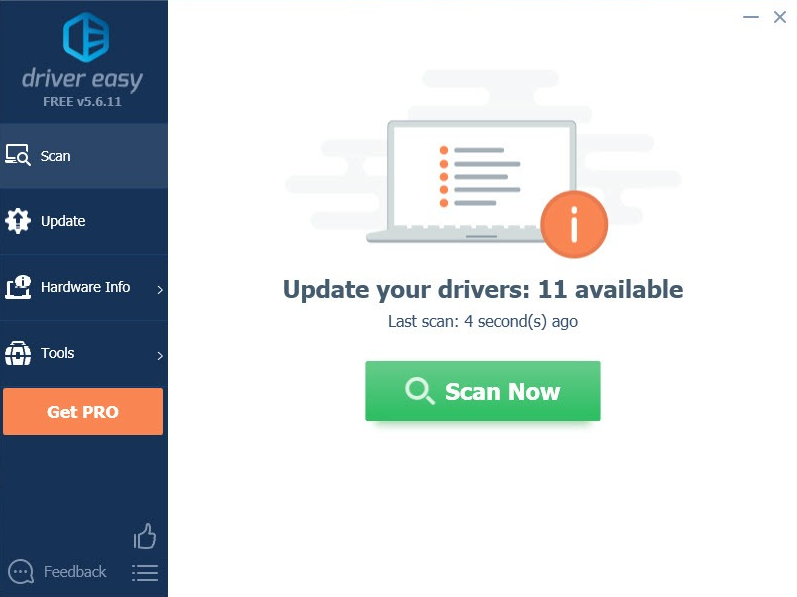
3. Tap on the Update button to download your laptop’s new and safe drivers. After the download, you have to install it manually.
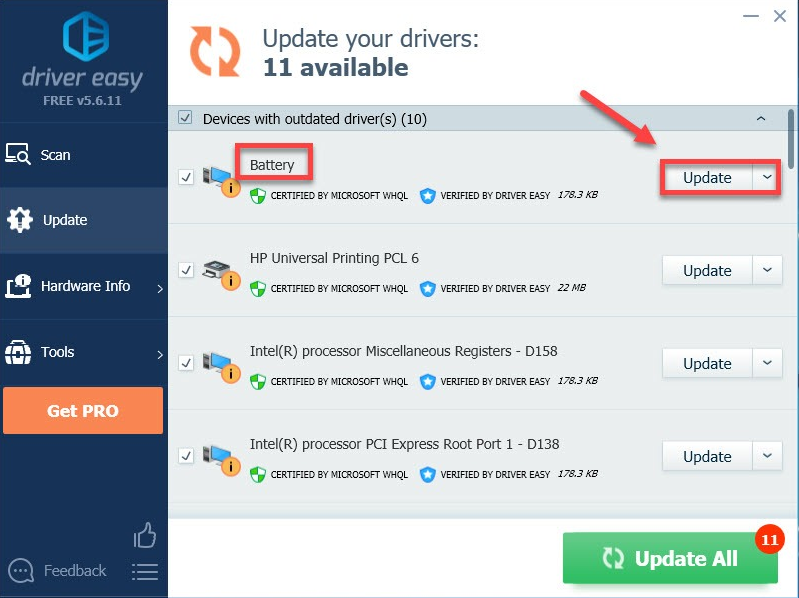
4. You can tap on the “Update All” at the bottom right corner to make all the necessary updates.
4. Confirm That The Power Connector Is Clean
If your laptop is connected to the jack for a long time and its jack is full of dust, dirt, and debris. It blocks the proper connection. It generally happens when you leave your connector lying over the flow. Then, the connector will collect all the dirt over the floor. You should also keep your laptop away from the kids and pets, as they might also make it dirty.
5. Check If You Need To Replace The Battery
Battery issues generally occur when the battery gets too old, requiring you to replace it. Purchase a new battery, adapter, or power cable to keep your battery charging properly. Make sure only to buy the original charger, as a local charger can badly impact the battery.
6. Reset Your Laptop
Sometimes, the laptop gets a bug; all it needs is a power reset. Thus, power reset your laptop before your laptop’s battery drains out. Here, we have mentioned simple step-by-step ways to reset your laptop properly.
- Switch off your laptop
- Remove your charger’s battery, if it is removable
- Remove the connectivity of the power cable
- Click on the power button and hold for a few seconds
- Now, insert your battery
- Make your laptop connected with the power cable
- On your laptop and see if your battery starts charging
If this method doesn’t work for you, many are on the list.
7. The Battery Sensor Might Be Overheating.
Laptops easily get overheated, and it directly impacts its battery. The battery sensor misfires and feels that your battery is completely charged. Simply put, overheated sensors feel that the battery is missing, and thus, they don’t charge it.
This issue generally occurs in old laptops, especially those not properly taken care of. To resolve this issue, switch off the laptop and let it cool down. Meanwhile, clean the air vents.
If this trick sorts your laptop charging issue, then overheating might be the biggest cause of this problem. Follow the procedure, and your laptop will be fine.
8. Make Sure To Update Your Laptop’s BIOS
BIOS stands for (Basic Input/Output System) and is a technical thing and not recommended for everyone. If you don’t find any solution to your problem, you can update the BIOS by yourself or any HP technical assistant.
BIOS connects the laptop’s OS to the hardware and directly connects with the charging issues. To update the BIOS, you need to visit HP’s official website and go over the support page. Download the latest version from there.
9. Look For The Software Malfunction
Windows 10 is one of the best OS for the PCs. It can diagnose its problems by itself and give you all the essential updates regarding any internal issue in the laptop.
However, the drivers also age with time, and outdated drivers sometimes do not allow the AC adapters to connect to the laptop and charge its battery. Thus, you can also have a better look at reinstalling the drivers.
10. Seek Professional Help
When you’re done with all the troubleshooting methods and tricks, you have to take the help of a professional at the end. The laptop is a complicated machinery that occasionally requires professional assistance. Thus, call your PC manufacturer or any other professional person and get your right by them.
To Wrap Up
These are the ten simple and effective ways to fix your laptop. Follow all these ways, and you will surely get out of your battery charging issue. Laptops often see such issues when they get older. We hope you like the guide and find a way to fix your laptop charging issue. However, if it isn’t a simple issue, you must take your laptop to a professional store or service center.
Related Article: