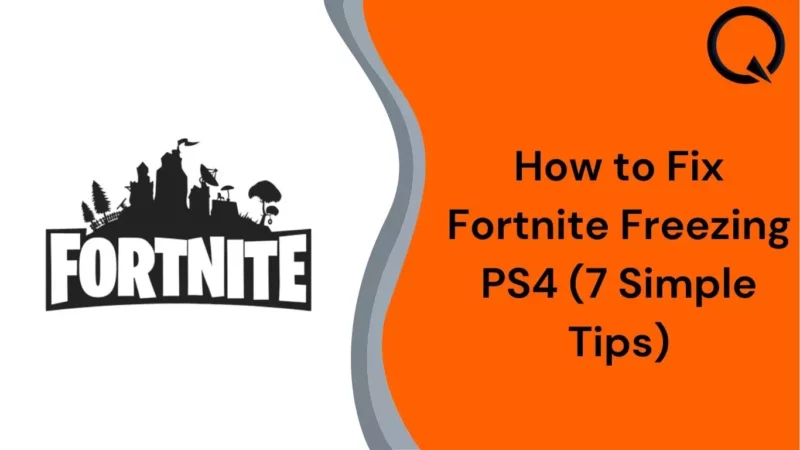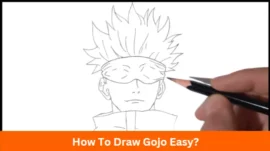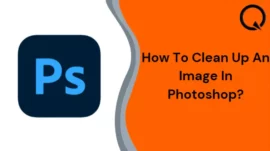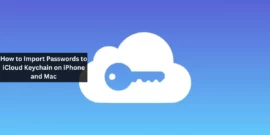How to Fix Fortnite Freezing PS4?
Are you having problems with your Fortnite game freezing on your PS4? If so, don’t worry – we’re here to help.
In this article, we will be discussing seven simple tips that you can use to fix the issue. So whether your game is crashing, freezing, or just not loading correctly, follow these tips, and you should see a noticeable improvement.
Table of Contents
What is Fortnite And Why Gamers Love It?
Fortnite is a cooperative sandbox survival video game developed by People Can Fly and Epic Games. It was released in 2017, with its popularity quickly rising to become one of the most popular games. The game is free-to-play, with in-game microtransactions available for purchase.
There are two main game modes in Fortnite:
- The first is the player-versus-environment (PvE) mode, where players team up and work together to survive against computer-controlled enemies.
- The second is the player-versus-player (PvP) mode, where players compete against each other in a battle to be the last one standing.
Fortnite is loved by gamers worldwide for its fun and competitive gameplay and constant updates and additions. However, with any online game, there are bound to be some technical issues from time to time. And unfortunately, freezing is one of the most common problems that Fortnite players face.
There are many reasons why your game might freeze. Some of them are discussed below.
Why Does Fortnite Keeps Freezing on PS4?
It is evident that no game is perfect, and Fortnite is no exception. Many reasons might cause your game to freeze, crash or refuse to load.
- One of the most common reasons for freezing is outdated software. Your PS4 firmware and Fortnite itself need to be up-to-date for the game to run smoothly. You will likely experience freezing and other technical issues if either is out-of-date.
- Another common reason for freezing is insufficient storage space. If your PS4 doesn’t have enough space to run the game properly, you will likely experience freezes and other performance issues.
- A corrupted game file is a less common but possible reason for freezing. If one of the files that Fortnite uses to run is corrupt, it can cause the game to freeze or crash. This is usually caused by third-party software interfering with the game’s files.
- Finally, another possibility is that your PS4 console is overheating. If the console gets too hot, it can cause the game to freeze or crash. This is usually caused by extended periods of gameplay or using the console in a hot environment.
Now that we’ve discussed some possible reasons for freezing let’s move on to some tips on how to fix it.
How to Fix Fortnite Freezing PS4 (7 Simple Tips)
Every problem has a solution, and so does this one. There are several things that you can do to fix the freezing issue. Some of them are listed below:
#1. Check For An Update
If your Fortnite keeps crashing on PS4, the problem might be outdated software. To fix this, you must update both your PS4 firmware and Fortnite.
- To update your PS4 firmware, go to Settings > System Software Update and select ‘Update Now.
- To update Fortnite, open the game and select ‘Settings.’ From here, select ‘Game Updates’ and then ‘Update Now.
If there are no updates available, move on to the next tip.
#2. Check If Your PS4 Has Enough Storage Space
As we mentioned, another common freezing reason is insufficient storage space. If your Play Station doesn’t have enough space to run the game properly, you will likely experience freezes and other performance issues.
To check how much storage space your PS4 has, go to Settings > Storage and select ‘System Storage.’
If you see that your Play Station doesn’t have a lot of free space, you can try deleting some unused files or games to free up some space.
If you don’t have enough storage space, move on to the next tip.
Tip: If you want to free up a lot of space quickly, you can delete any unnecessary files by going to Settings > Application Saved Data Management > Saved Data in System Storage > Delete.
#3. Refresh The Console
Sometimes a simple refresh can fix many issues you may be having with your PS4 console. To do this, power off the console by holding the power button for about ten seconds. Once completely turned off, unplug all the cords from the back of the device. Wait about thirty seconds before plugging everything back in and powering the console again.
If this doesn’t fix the problem, move on to the next tip.
#4. Turn Off Face Recognition
CE-34878-0 is the most common error code that appears when Fortnite crashes on PS4. If you’re getting this error code, there’s a problem with the face recognition feature on your console.
Unplug the camera from your PS4 and restart the console to fix this. Once the console has restarted, go to Settings > User > Login Settings and turn off ‘Face Recognition.
It will take a few minutes for the changes to take effect, but after that, you should be able to play Fortnite without any crashing issues.
If this doesn’t fix the problem, move on to the next tip.
Tip: You can skip this tip if you don’t have a camera attached to your PS4 console.
#5. Rebuild Your Console’s Database
Most of the time, the freezing problem is caused by a corrupt database. If this is the case, you can fix it by rebuilding your PS console’s database.
You can do that by following these steps:
- First, power off your PS console by holding the power button for about three seconds. Once it’s turned off, unplug all the cords from the back of the device.
- Wait for about thirty seconds, and then plug everything back in.
- Now, press and hold the power button until you hear two beeps.
- Now, connect the Dualshock 4 controller to the PS4 with a USB cable and press the PS button on the controller.
- Select ‘Rebuild Database.
- Press X to start
- Wait for the process to finish, and then restart your PS console.
This will take a few minutes, but your PS4 console should be working correctly again after it’s done.
#6. Reinstall Fortnite
If none of the previous tips have worked, you can try reinstalling Fortnite. To do that:
- From the Home Screen, go to the Library.
- Search for Fortnite and select it.
- Press the options key on your controller and click ‘Delete.’
That’s it. Once the game is deleted, you can install it again by going to the PlayStation Store and searching for Fortnite.
If this doesn’t fix your problem, move on to the next tip.
Tip: You can also try deleting any other unnecessary files or games from your PS4 console to free up some space.
#7. Factory Reset Your PS4
Above, we have discussed some simple tips that can help you fix the Fortnite freezing problem on your PS console. But, if none of those tips have worked for you, there is one last thing you can try: factory resetting your PS4 console.
Before you do that, back up all of your data because a factory reset will delete everything from your console.
To factory reset your PS console:
- From the Home Screen, go to Settings.
- Select ‘Initialization of PS4‘ > ‘Full’.
- Now, select ‘Yes’ and press X to confirm.
- Once the process is finished, your PS console will be reset to its original state.
After the reset, you can set up your console again and install Fortnite. Hopefully, this will fix the problem, and you’ll be able to play the game without any issues.
These are some of the most effective tips to help you fix Fortnite freezing on PS4 consoles. If you know of any other information that has worked for you, feel free to share them in the comments below. And, if you’re still having problems with your PS console, you can contact Sony customer support for more help.
FAQs
In this article, we’ve answered some of the most frequently asked questions about Fortnite freezing on PS4 consoles.
Q: How do I fix a frozen PS4 console?
A: If your PS console is frozen, you can try restarting it or rebuilding its database. You can also try deleting unnecessary files or games from your console to free up space. If none of these tips work, you can try factory resetting your PS console.
Q: How do I fix error CE 34878 0 Fortnite?
A: Error CE 34878 0 is a general error code that indicates an issue with the camera attached to your PS console. To fix this error, you can disable the camera in the settings menu or try unplugging and replugging the camera into the PS console.
Q: How do I fix PS4 Turns Off When Loading Fortnite?
A: If your PS console turns off when loading Fortnite, it’s likely because the game is corrupted. To fix this, you can try deleting and reinstalling the game. You can also try factory resetting your PS4 console.
Q: How do I fix the blue screen on my Playstation 4?
A: If you’re getting a blue screen on your PS console, it’s most likely because of an issue with the HDMI cable. You can try unplugging and replugging the HDMI cable into the PS console to fix this.
Summing Up
In this article, we have tried our best to provide some simple and practical tips to help you fix Fortnite freezing on PS4 consoles. We hope you got your answer to the most asked questions like How to fix Fortnite Freezing on PS 4 or How do I fix error CE 34878 0 Fortnite?
If you have any other queries or suggestions, feel free to share them in the comments below. Also, don’t forget to share this article with your friends and other gaming enthusiasts.
Happy Gaming.
Related Article: